If you’ve ever struggled with low response rates on LinkedIn, connecting with the right prospects, or scaling your outreach without getting restricted – this guide is for you. We’ve assembled 29 proven LinkedIn lead generation techniques that help sales professionals, recruiters, and business owners turn LinkedIn into a high-converting lead machine.
Here’s what you’ll learn:
- Optimize your LinkedIn profile for better first impressions
- Become a LinkedIn influencer to attract prospects
- Export people who engage with posts (even competitors’)
- Find targeted leads with Sales Navigator filters and alerts
- Get contact info (emails) from LinkedIn leads
- Craft personalized messages and follow-ups that get replies
- Use automation carefully to scale outreach
- Bypass LinkedIn’s weekly invite limit with clever hacks
- Leverage InMail and other LinkedIn messaging tools
- Harness advanced search tricks (LinkedIn Boolean search, Google X-Ray)
- Host LinkedIn Events and Groups to generate leads
- “Steal” your competitors’ audience ethically
- Use Account-Based Marketing tactics on LinkedIn ngagement with Smart Links and TeamLink introductions
- Run LinkedIn Ads (Message Ads, Lead Gen Forms, Sponsored Content, Dynamic Ads) effectively – plus a bonus hack combining Ads with Sales Navigator
Dive in and learn how to put each of these strategies into action!
1. Optimize Your LinkedIn Profile
Optimizing your LinkedIn profile is a must-do first step for any lead generation strategy. Think about it: you wouldn’t spend money on ads to drive traffic to an unfinished or “dead” website, right? Similarly, don’t drive prospects to a lackluster LinkedIn profile. Before you start any outreach, make sure your profile is polished and prospect-friendly.
Start by fine-tuning your profile to appeal to your ideal clients. Use a professional, friendly photo and write a headline that clearly states how you help or what you offer (not just your job title). Craft an About summary that speaks directly to the problems you solve for customers, using keywords your targets care about. Fill out your experience with relevant accomplishments and include media or links (like case studies, portfolios, or presentations) that build credibility. Essentially, treat your profile like a landing page for you or your business.
Pro Tip: Many buyers will judge whether to reply to your message or accept your connection request based on your profile. A strong profile that showcases your expertise and credibility dramatically increases your chances of converting leads. Don’t overlook this step, or all the following tactics could be far less effective.
2. Become a LinkedIn Influencer
One powerful way to generate inbound leads is to establish yourself as a thought leader on LinkedIn. The good news is, becoming a LinkedIn “influencer” is still very achievable – often easier than gaining a huge following on platforms like Twitter. By sharing valuable content regularly, you can build an audience of prospects who come to know, like, and trust you over time.
For example, a single insightful LinkedIn post can reach tens of thousands of views even if you’re new. (In fact, it’s not uncommon – some users get 50,000+ views on their early posts with the right content!) There’s still plenty of room for new voices and though the platform, so consistency pays off. LinkedIn’s feed isn’t as saturated as other networks, meaning quality content can stand out.
To grow your influence, post content that educates or inspires your target audience. This could be industry tips, short case studies, lessons learned, or commentary on news in your niche. Engage with others’ posts as well – thoughtful comments can draw profile views and followers. The key is to post frequently and consistently. Even a few times a week can yield results if your content resonates. Over time, as your follower count grows and your posts gain traction, you’ll naturally attract inbound leads who see you as an authority.
You just need to stick with it and keep delivering value. By building an organic audience, you’re essentially creating a warm pool of prospects who already trust your expertise, making lead generation far easier. In short: create useful LinkedIn content regularly, and you’ll get exposed to thousands of people daily – sparking new conversations and connections with potential leads.
3. Export LinkedIn Post Likers
Users who engage with content on LinkedIn – by liking or commenting on posts – are signaling their interests. These engagements are gold mines for leads, especially if they’re interacting with your content or content related to your product/service. Exporting the list of people who liked or commented on a relevant LinkedIn post can give you a ready list of warm prospects. After all, they’ve already shown curiosity or agreement with the topic.
For instance, suppose you or your company posted something valuable (or even a competitor did) and it got a lot of reactions. Those likers and commenters could be potential leads. By gathering their names and profiles, you have an audience that’s familiar with the subject (and possibly with you). You can then reach out with a tailored message referencing the post. For example: “Hi Jane, I saw you liked my recent post on supply chain challenges – glad it resonated! Since you’re interested in this topic, I thought I’d reach out…”. This type of opener feels natural because it builds on a shared context, and it often leads to higher response rates.
How to do it: On a given post, you can click to see the list of people who reacted or commented. Manually copying names can be time-consuming, so consider using a tool or extension to extract this list automatically. There are third-party tools that can scrape post engagement lists into a spreadsheet. Once you have the list, review it for relevant prospects (not every liker will fit your ideal customer pr hen send connection requests or messages referencing the post. These leads are already somewhat familiar with your content, making your outreach warmer than a cold pitch.
In short, ent = warm leads. Harvest those names and start conversations, rather than waiting for them to come to you. It’s an easy win to fill your funnel with people who’ve essentially pre-vetted themselves by showing interest.
4. Find Leads with Sales Navigator for Your Lead Generation Efforts
If you’re serious about LinkedIn prospecting, Sales Navigator is the go-to tool. LinkedIn’s basic search is useful, but Sales Navigator’s advanced search capabilities, combined with AI lead generation tools, are a game-changer for finding highly targeted leads and ensuring accurate data. With Sales Navigator, you get 30+ filters to zero in on your ideal prospects. You can filter by criteria like job title, industry, company size, seniority level, geography, keywords in profile, and so much more. This lets you perform extremely specific searches that the normal LinkedIn search could never support.
For example, you could search for “Marketing Directors in the SaaS industry at companies with 51-200 employees in the UK” – a very specific slice of prospects. Sales Navigator makes this straightforward using filters for Title, Industry, Company Headcount, and Location, among others. By combining filters, you essentially build a custom lead list that matches your ideal customer profile. AI lead generation tools can further enhance this process by providing accurate data through advanced features like data analytics and automated lead scoring.
Another benefit: Sales Nav searches aren’t subject to the same limits as free LinkedIn. On a free account, heavy searching can trigger the “commercial use limit” and restrict your results. With Sales Navigator, you can search as much as needed without hitting a monthly cap, so your lead generation isn’t throttled.
Using Sales Navigator, it’s easy to save leads and accounts to lists, which you can revisit and refine over time. It even offers recommendations and will show you new leads that fit your saved search criteria. Essentially, it’s a prospecting powerhouse. Investing in Sales Navigator can save you countless hours and help you discover prospects that you might never find with a basic account. It’s the foundation for many of the strategies discussed later, because it provides the data and filtering needed to execute them.
Quick tip: After building a refined search, save it and set up alerts. Sales Navigator can notify you when new profiles meet your criteria (for example, when someone gets a new title that now fits your search). This way, you continuously get fresh leads without manual effort.
5. Use Sales Navigator Alerts
Speaking of alerts – Sales Navigator Alerts are a fantastic feature for staying on top of key changes and opportunities in your network. These alerts notify you of any important updates among your saved leads or target accounts, such as job changes, company news, recent posts, shares, or mentions in the news. In essence, Sales Nav keeps you informed in real time about events that could be perfect triggers for outreach.
For example, imagine one of your saved leads (say a Director at a target company) just got promoted or their company announced a new funding round. Sales Navigator will flag that for you. Armed with this info, you can promptly send a congrats message or reference the news as a conversation starter – a much warmer approach than a generic cold message. The beauty is these are “excuse events” to reach out that feel natural and timely. “Hi John, I noticed you were featured in an article about XYZ – congrats on the press!” or “Hi Sarah, I see you’ve just taken on a VP role, that’s fantastic…” and then segue into how you can help in their new challenges.
To use this feature, simply save leads and accounts in Sales Navigator. The tool will automatically generate alerts in your dashboard. Make it a habit to check your Alerts feed regularly (or set email notifications). Typical alerts include: job changes, new posts/activity by your leads, company updates (like layoffs, expansions, acquisitions), and more. Each alert is an opportunity to touch base in a relevant way.
In Sales Nav, these notifications appear in the Alerts tab, and you can filter by lead alerts vs. account alerts. When you click an alert, it often even suggests a possible action (e.g., “Send message”). While not every alert will warrant a reach-out, many will. By consistently acting on alerts, you ensure you’re engaging leads at moments when they’re more likely to respond or need help. It’s like having a personal assistant monitoring your prospects’ professional lives for signals that say, “Reach out now!”
How to leverage alerts effectively: Don’t just acknowledge the event – tie it into your value proposition. If a prospect’s company expands, perhaps they now need solutions to manage growth (which you offer). If someone posts about a problem, you can chime in with advice or offer to chat further. Always add value or genuine goodwill in your alert-driven messages, rather than immediately pitching. The goal is to use the context to start a conversation, which can naturally lead to a business discussion.
6. Get Accurate Contact Information and Emails from LinkedIn
Success in B2B often comes from a multi-channel approach. Relying only on LinkedIn messages can limit your reach – not everyone checks LinkedIn frequently, and some prefer email. That’s why it’s valuable to extract the email addresses of your LinkedIn prospects and reach out via email as well. Combining LinkedIn outreach with email outreach can significantly boost your response rates and overall lead generation effectiveness.
So how do you get a lead’s email from LinkedIn? There are a few methods:
• Check their Contact Info: If you’re already connected, click “Contact Info” on their profile – some people list an email or website there. This is the simplest way, though not everyone provides it.
• Use LinkedIn Sales Navigator’s export (if available): Sales Nav Team edition allows exporting lead lists including emails when possible. However, often you’ll need a different tactic since LinkedIn doesn’t freely hand out emails of people you aren’t connected to.
• Third-Party Email Finder Tools: Probably the most common approach is to use tools that can find a person’s corporate email based on their name and company (which LinkedIn provides). Tools like Hunter, Snov.io, Lusha, or LinkedIn-specific tools like ContactOut can often generate or look up the email format for a given profile. For example, if you know Jane Doe works at Acme Inc, these tools might find that her email is jane.doe@acme.com. Some tools integrate as browser extensions on LinkedIn profiles, showing an email if available.
• Export via LinkedIn data with consent: If someone has interacted with your LinkedIn Content (like filled out a Lead Gen Form or RSVP’d to an event), their email might be retrievable through LinkedIn’s admin dashboards. But in general, using an external email finder is more straightforward for one-on-one prospecting.
Once you have the emails, you can add these prospects into your email outreach sequences (ensure you comply with spam laws and ideally have a relevant reason to email). The advantage is that an email can often get a faster or more thoughtful response, especially for detailed info, and it reaches prospects who might ignore LinkedIn connection requests.
Important: Always personalize your emails if you obtained someone’s contact from LinkedIn. You might say something like, “Hi Mark, we connected on LinkedIn recently – I wanted to drop you a quick email as well in case that’s easier for you…” and then provide value. Or if not connected yet, “I came across your profile on LinkedIn and saw you’re responsible for X at Company Y. I have some ideas on [relevant topic] that might benefit you, so I thought to reach out here via email…”. Being transparent about how you found them (through LinkedIn) can be wise, as it establishes context and trust.
By extracting emails, you ensure you’re covering both major communication channels. Many salespeople find that a combination of a LinkedIn message and an email (sent a day or two apart) can double the chances of getting a reply. Some prospects will respond on LinkedIn, others to the email – the key is you gave them options. And if they see you consistently (a LinkedIn invite + an email follow-up referencing it), you stay on their radar without being pushy.
In summary, don’t stay confined to LinkedIn’s inbox. Expand to email to maximize your touchpoints. It’s about meeting your prospects where they are most responsive. Often, the LinkedIn-to-email approach turns a cold prospect into a warm lead much faster than LinkedIn alone.
7. Send Personalized Messages
We all know the feeling of receiving a generic, template-like prospecting message on LinkedIn – it’s off-putting and easy to ignore. That’s why sending truly personalized messages is critical. When reaching out to a potential lead on LinkedIn (whether a connection request note or an InMail), tailor it to them specifically. A well-crafted, personal message can dramatically boost your reply rate compared to a canned pitch blasted to everyone.
First, let’s clarify what not to do. Common mistakes in LinkedIn messages include:
1. Trying to get a meeting immediately: Don’t open with “Can I have 15 minutes of your time?” from the get-go. It’s too sudden. Instead, start a conversation – ask a question or comment on something about them.
2. Talking only about yourself/your product: Your message shouldn’t read like an about-us page. Focus on the prospect’s interests or pain points, not a monologue about your offering.
3. Making claims without proof: If you say “We can triple your revenue!” or “We’re the best at X,” and the person doesn’t know you, it comes off as baseless hype. Avoid grand claims unless you can back them up (and even then, ease into value rather than leading with it).
So, how to personalize effectively? Here’s a simple 4-step message structure that works well:
1. Lead with the reason for your outreach. For example, mention how you found them or why you thought to reach out: “I noticed you head growth marketing at Acme Co – the reason I’m reaching out is I recently published a case study on growth strategies I thought you might find useful…” This shows it’s not random spam; there’s a reason you picked them.
2. Highlight a problem or challenge relevant to them, and ask if they experience it. e.g., “Many marketing directors I talk to mention that scaling personalization is a challenge – is that something you’re grappling with at Acme?” By asking a question about their situation, you engage them to respond about their needs.
3. Back up your credibility or insight with data or a brief example. For instance, “We helped another SaaS company increase email engagement by 40% – primarily by using a strategy involving dynamic content.” This is a subtle proof that you know what you’re doing, without a full pitch.
4. Give a reason to reply (not just to meet). Instead of “Would you like to schedule a demo?” try something like, “I’d be happy to share those findings or hear how Acme is tackling this – if you’re interested, let me know!” This invites a conversation, not a hard sell.
Using that framework, a message might look like:
“Hi Jane, I saw you liked a post about improving B2B email open rates – the reason I’m reaching out is that a lot of [your role] I talk with struggle with [problem]. Is this an area you’re looking to improve at [their company]? We recently found a few tactics that boosted one client’s open rates by 30%. I’d be happy to share what worked, no strings attached. Let me know – looking forward to connecting!”
This kind of message feels personal (references her activity and role), discusses a pain point and curiosity (open rates, which she’s shown interest in), provides a teaser of value with a data point, and ends with a low-pressure offer to share knowledge. There’s a clear reason for her to respond: to possibly learn something useful.
When you personalize at this level, you show respect for the prospect’s time and situation. It doesn’t feel like a spam blast (because it isn’t). As a result, your response rates can skyrocket. In fact, when we adopted this personalized approach in our own outreach, we saw about a 28% reply rate – vastly higher than generic messaging. The effort to tailor each note was well worth the results.
Remember: quality beats quantity in LinkedIn outreach. It’s better to send 10 highly personalized messages and get 3-4 replies, than 100 cookie-cutter ones and get 0. People can tell when you’ve done your homework versus when you’re copying and pasting. Invest a few minutes per prospect – check their profile for something noteworthy (maybe a recent post they wrote, a mutual interest, or their company news) and mention it. This instantly separates you from the pack of automated messages they get.
Lastly, keep your tone conversational and human. Use the person’s name, be friendly, and avoid overly formal or salesy language. You’re a person trying to start a conversation with another person – write like it. That approachable yet professional tone will make them want to reply.
8. Send Relevant Follow-Ups

Persistence is key in lead generation – a single message often isn’t enough. However, follow-ups require finesse. Don’t just ping prospects with “checking in” or repeat the same pitch. Instead, make sure every follow-up you send adds new value or information. The worst mistake is to send a sequence of generic reminders, which offer nothing new and can annoy the recipient.
Most people who follow up simply restate their offer (“Just bumping this to see if you’re interested in X…”) and ask again for a meeting. That’s not helpful to the prospect. If they ignored you the first time, an exact repeat gives them no incentive to respond the second time.
A better approach: use each follow-up to further the conversation in a meaningful way. For example, you could:
• Share a piece of content or resource related to their problem (blog post, e-book, short video, case study). E.g., “I know you’re busy – I’ll leave you with this 2-minute video that demonstrates the approach I mentioned earlier. I think you’ll find it useful whether or not we chat.”
• Provide a quick insight or testimonial: “By the way, one of our clients (similar in size to your company) tried this approach last quarter and saw a 15% boost in demo bookings. Thought that context might be interesting.”
• Reference something new: “I noticed your company just launched a new product – congrats! That’s exciting. It got me thinking: the solution I mentioned can actually help specifically with product launches, by doing XYZ…”.
The idea is each follow-up has a purpose beyond just ‘Did you see my last message?’. You’re either educating, offering help, or making your value clearer. This way, even if the prospect hasn’t responded yet, they’re getting something out of your messages – which builds goodwill and keeps you on their radar.
Think of follow-ups as part of a narrative you’re creating, not just nagging. For instance:
• 1st message: initial personalized outreach (as we covered above).
• 2nd message (follow-up 1): Share a relevant piece of content or a short success story. “Hi again, Amy – since my last note, I thought you might appreciate this case study on improving supply chain visibility (attached). It reminded me of your industry. Hope it’s useful!”
• 3rd message (follow-up 2): Offer insight or ask a light question. “Amy, one thing we’ve seen in your space is that companies often overlook real-time analytics. Is that something you’re exploring? Happy to share what we’ve learned.”
• 4th message (follow-up 3): Perhaps extend a final invitation or offer: “Amy, I haven’t heard back, so I’ll assume timing may not be right. If it’d ever be helpful, I’d gladly provide a free audit of your current process – no obligation. In any case, feel free to reach out anytime. Cheers!”
In each touch, you’re not repeating yourself – you’re providing new angles or information. This demonstrates persistence and respect for their time. By the final follow-up, if they haven’t responded, it’s okay to politely signal it’s your last outreach (and that door stays open). Often, that last courteous nudge, especially if you offer something useful, can prompt a reply like, “Thanks for all this info… let’s talk next quarter,” or at least leave them with a positive impression for the future.
One more thing: timing your follow-ups matters. Don’t bombard them daily. A common cadence might be an initial message, then a follow-up a 3-5 days later, another a week after that, and a final one a week or two later. Give them breathing room, but not so much that they forget who you are.
When your follow-ups consistently deliver value, prospects won’t view them as spam. Some may even appreciate the extra info and respond with questions, even if they initially ignored you. By contrast, if all you do is say “Just following up” multiple times, it can harm your chances.
In summary: every follow-up should answer “what’s in it for them?” If you can’t answer that, rewrite it until it does. When you follow this rule, your persistence becomes an asset, not an annoyance.
9. Automate LinkedIn Prospecting with Automated Lead Scoring
Manually reaching out to one prospect at a time is effective but can be slow. Once you’ve nailed down a solid personalized approach and you’re seeing good response rates, you might consider scaling up via automation tools. LinkedIn automation tools can save time by sending connection requests and messages on your behalf, according to rules you define. However, this strategy comes with a big caution: you must use automation carefully to avoid violating LinkedIn’s policies or coming across as spammy.
There are a number of popular LinkedIn automation tools in the market. Some well-known ones include LaGrowthMachine, Lemlist, LinkedHelper, Waalaxy, and Expandi, among others. Each works a bit differently, but generally they allow you to create sequences (e.g., send connection request with a note, if accepted then send a message after 2 days, then a follow-up, etc.) to a list of prospects. They can personalize messages using placeholders (like first name, company name) – though you should still segment and tailor your sequences as much as possible to avoid obviously robotic messages.
One example: LaGrowthMachine can run multi-channel sequences (LinkedIn + email) and provides a visual flow builder to design your outreach steps. Another, LinkedHelper, can automate visiting profiles, endorsing skills, etc., in addition to messaging. Each tool has its own features, so research which fits your needs and budget.
Why use automation? If you have, say, 500 ideal prospects, sending each one a personalized invite and follow-ups manually is tedious. A good automation tool, configured correctly, can execute that campaign for you, freeing you to focus on replies and other tasks. These tools often also manage your inbox by flagging replies and can even stop the sequence when someone responds (so you don’t accidentally continue to message someone who already replied – a crucial feature). Additionally, AI lead generation tools can enhance the process by providing advanced features such as data analytics and automated lead scoring, optimizing the identification and nurturing of high-potential leads.
That said, LinkedIn’s limits and rules still apply. Automation doesn’t bypass weekly invite limits or the need for thoughtful messaging. You’ll typically configure these tools to stay within safe limits (for instance, under 100 connection requests per week to comply with LinkedIn’s cap, which we’ll discuss soon). The best tools will randomize send times, mimic human-like actions (like random pauses, varied message lengths), and only operate when your computer is on or via cloud – all to avoid detection. It’s important to choose a reputable tool; using low-quality or aggressive bots can risk your account (temporary bans or restrictions).
When done right, automation can essentially run your outbound prospecting on autopilot. They’ll send the invites and messages, you just handle the responses that come in. Some tools even integrate with CRMs or offer analytics so you can track campaign performance (open rates, acceptance rates, reply rates, etc.). It’s akin to having a virtual sales development rep working 24/7. You still want to monitor things, of course – you might tweak messaging if response rates are low, or pause the campaign if something isn’t working.
An ethical consideration: although these tools send messages for you, make sure your messages remain high-quality and personalized where possible. Avoid the temptation to spam a generic pitch to thousands – you’ll burn bridges and get few results. Instead, use filters and personalization tags so the outreach still feels one-to-one. Automation is best used to scale what already works, not to amplify a bad approach.
Benefits: With a good campaign, you can literally have leads appearing in your inbox daily without manual effort. These tools can also integrate multiple channels – for example, sending a LinkedIn message, then an email, then another LinkedIn touch – orchestrating a cohesive sequence. They’ll log activity so you never lose track of who got what message.
At the end of the day, automation tools will send LinkedIn messages (and sometimes emails) on your behalf, so you can focus on talking to the people who respond. It’s a leverage play – allowing you to reach many more prospects than you could manually. Just remember to keep it targeted and respectful. If you abuse the scale, LinkedIn (or the prospects themselves) will quickly put a stop to it.
In essence: once your manual prospecting strategy is “on point” and yielding replies, automation can pour fuel on the fire. It’s how you turn 5 outreach messages a day into 50 or 100, without sacrificing personalization quality. Many sales teams successfully use these tools to generate a steady flow of leads – consider it when you’re ready to accelerate your efforts.
10. Bypass LinkedIn’s Weekly Invitation Limit
In 2021, LinkedIn introduced a restriction: a limit on how many people you can invite to connect per week (typically around 100 invitations per week for most users, whereas before you could send 100+ per day). This change was meant to curb spam, but it also means legitimate networkers have to be more strategic. Hitting that cap can be frustrating when you have a long list of prospects to reach. Fortunately, there are a few clever hacks to bypass the weekly invite limit so you can keep growing your pipeline without waiting for the week to reset.
Here are 3 methods to get around the 100 invites/week limit:
1. Send Connection Invites via Email: LinkedIn allows you to invite people to connect by using their email address, and these invites do not count against the weekly quota. If you have the work email of a prospect (for instance, from your earlier efforts to get emails), you can go to the “My Network” page, click “Add Contacts”, and invite by entering their email. Alternatively, if you click “Connect” on LinkedIn and it asks for email (for people outside your network), providing it will send the invite without using your quota. It’s a bit manual, but extremely effective if you have many emails from, say, a conference list or a webinar signup.
2. Leverage Open Profiles and InMail: If someone has an Open Profile (available to Premium users), you can message them directly without connecting (that’s an InMail, not an invite). While not exactly an invite, it achieves the goal of starting a conversation without needing a connection first. Open Profile InMails are free to send if you have any LinkedIn Premium plan. Once you have a conversation and they reply, a connection request at that point is very likely to be accepted (or they might send you one). Additionally, consider joining a LinkedIn Group they’re in – group members can often message each other freely (depending on settings) or at least you can mention the group to break the ice, again sidestepping the need for an invite initially.
3. Target Group Members and Event Attendees: Similar to above, if you join the same LinkedIn Group as your prospect or attend the same LinkedIn Event, you may be able to connect without an invite limit penalty. How? LinkedIn sometimes allows sending messages to fellow group members even if not connected. Also, when you are in the same group or event, a connection request might not prompt the email requirement (meaning it could fly under the radar of the weekly cap). Additionally, you can download the attendee list (or manually note people) from events and connect with them saying “We both attended X event” – since it’s a smaller pool and contextually relevant, you likely won’t hit the generic invite cap as quickly doing this, though this isn’t a technical bypass so much as a strategy to find targets outside of cold search.
Beyond these, a more advanced strategy: if you absolutely need to send a ton of invites, some people create multiple LinkedIn accounts (e.g., separate accounts for colleagues or fake personas) to distribute the invites. However, this is against LinkedIn’s terms and can be risky – it’s generally not recommended unless you’re very careful. A better approach might be to simply prioritize your invites: use up the 100/week on the highest-value prospects, and use the hacks above for the rest.
It’s also worth noting that quality of invites is still more important than quantity. 100 targeted invites that convert to 30 new connections and 10 conversations is far better than 500 random invites with minimal acceptance. So while the cap does slow you down, it forces you to be selective – which isn’t necessarily a bad thing.
That said, these hacks ensure the cap doesn’t choke your outreach entirely. Many sales folks, upon hitting the limit, use the email trick to keep momentum. If you attend industry webinars or have newsletter subscribers, invite them by email upload. If you network in groups, leverage those connections. Essentially, LinkedIn’s limit mainly applies to standard connection requests – but you have alternate paths to connect.
One more tip: when people accept your invite, it frees up space. The weekly limit is somewhat dynamic – it’s believed that withdrawn or accepted invites don’t count toward the 100. So if prospects accept quickly, you might be able to send more than 100 in a rolling 7-day window. Keeping your pending invites low (by avoiding sending to people unlikely to accept) helps in that sense.
In conclusion, LinkedIn’s invite limitation is a hurdle, but not a dead end. Through inviting via email, leveraging Open Profiles/Groups, or focusing on event and group commonalities, you can keep adding prospects to your network beyond the nominal weekly quota. Use these techniques to ensure your lead generation doesn’t stall out just because you sent “too many” invites this week.
11. Use InMail Messages
LinkedIn InMail is a feature that allows you to message people you’re not connected with – essentially the platform’s version of cold email. InMails are a paid feature (available if you have a Premium account or Sales Navigator), and they can be a powerful tool to reach high-value prospects directly. The biggest benefit: you bypass the connection request step and land straight in your prospect’s LinkedIn inbox, often with a higher chance they see the message (LinkedIn even marks it as an “InMail” which can stand out).
A few things to know about InMails:
• Depending on your subscription level, you get a certain number of InMail credits per month. For example, Sales Navigator Professional gives 50 InMails/month, Recruiter accounts get more (up to 150), and basic Premium Career might be around 5-10. Unused credits may carry over (for a few months) but there’s a cap. So you have a limited supply. Use them on leads that really matter.
• InMails cost credits only when you send them, but LinkedIn will refund the credit if you get a response (any response, even a “Not interested”) – this encourages thoughtful targeting, since relevant outreach is more likely to get replies.
• InMail messages can be slightly longer than regular connection notes, and you can include a subject line. Use that subject line wisely – something that piques interest or is personalized (e.g., “Question about [their company]’s growth”). Keep the body message personalized, similar to what we discussed for normal messages. Don’t be generic just because it’s an InMail.
Because InMails are limited, you can’t rely on them as your sole prospecting method – think of them as a way to reach key prospects or break through to people who haven’t accepted your connection request. For instance, maybe a Director at a target company hasn’t accepted your invite; a well-crafted InMail might still get their attention. Or perhaps you identify 10 target CEOs – sending them direct InMails could yield a couple of conversations, whereas a connection request might sit ignored.
One advantage: LinkedIn prioritizes InMail delivery. An InMail will only be delivered when the recipient is active on LinkedIn (similar to Message Ads) to help ensure it gets seen【81†L19-L25】. Also, InMails show up with a special icon and often generate an email notification to the recipient as well, which doubles the chance of them noticing it. Essentially, LinkedIn treats it as a premium message, which it is.
Best practices for InMail: Treat it like an email – use a clear, interesting subject and get to the point quickly in the body. Don’t waste too much space on introducing yourself (your headline and profile are visible alongside the message). Instead, hook them with something relevant right away, just as you would in an email first sentence. For example: “Hi John, as a fellow Carnegie Mellon alum in the cybersecurity space, I wanted to reach out with a quick idea…” – here you’ve already personalized (shared background) and indicated the topic (cybersecurity idea). That increases the chance he opens and reads it fully.
Remember that InMails are low in quantity – if you only get, say, 50 a month, that’s fewer than 2 per day on average. So prioritize high-value contacts or accounts. Also, because they’re precious, measure your results. If you send 10 InMails and get zero responses, examine your approach and content – you might be targeting too broadly or your message might need refinement. When used correctly, many salespeople find InMails can outperform email in terms of response rate for certain audiences (since it’s novel to get a direct LinkedIn message from a stranger, whereas email from strangers is routine).
That being said, the low allotment means InMails are a supplement, not a replacement for your overall strategy. Use them to augment your outreach. For example: combine connection requests + an InMail. If someone doesn’t accept your connect request in a week, maybe drop them an InMail referencing that you reached out. Or vice versa: send an InMail to a very important prospect first (since you have a compelling reason) rather than waiting on a connect.
In short, InMails are a valuable channel for reaching out-of-network leads, especially when you have a strong, personalized pitch. They help you skip the line and get your message in front of prospects directly. Use them wisely – and don’t forget to follow up if an InMail goes unanswered (yes, you can send a follow-up InMail in the same thread without extra cost if the person hasn’t replied yet; just be mindful not to spam). Some gentle persistence can pay off here too.
12. Send Unlimited InMails (Using Hacks)
As mentioned, standard LinkedIn plans limit the number of InMails you can send per month – but what if you want to reach more people without those constraints? Advanced hack alert: There are a few ways to effectively get “unlimited” InMail reach by leveraging certain LinkedIn features. Specifically, you can target users who you can message for free or without using credits. Here’s how:
1. Use Open Profile to your advantage: Some LinkedIn members (particularly Premium users) set their profile to “Open.” Open Profile means anyone can message them directly, even without credits. Identify prospects who have the “Send message” option on their profile despite not being connected – those are Open Profiles. You can send these folks a direct message (it appears as an InMail but doesn’t cost you a credit). This effectively lets you contact them without limit (aside from general etiquette). On Sales Navigator, you can even filter search results by “Open Profile” to find such leads. This hack turns those profiles into free InMail opportunities.
2. Contact via Groups (again): When you share a LinkedIn Group with someone, LinkedIn often allows you to message them directly. It’s not exactly called an InMail, but it lands in the same inbox. By joining active groups in your industry, you can gain messaging access to many members. This isn’t unlimited in the sense of spamming thousands of group members (please don’t do that), but it bypasses needing a connection or an InMail credit for each person. It’s a great way to strike up conversations based on a common group interest. For example, “Hi Maria, I saw your question in the Digital Marketing group…”. That message is free to send and highly relevant.
3. Use LinkedIn Events and other channels for free messages: If someone attends a LinkedIn Event you host, you can message them without a credit (usually you can message event attendees as the organizer). Also, LinkedIn sometimes allows direct messaging to people who comment on your posts, even if not connected – another reason to create content. Each of these scenarios opens a communication channel that doesn’t dip into your limited InMail pool.
Another angle: If you have LinkedIn Recruiter or Sales Nav Team (Advanced Plus), you get more InMails by default (Recruiter Lite offers 30 InMails, full Recruiter offers 150+). Some sales teams share a “Recruiter” account solely to exploit the higher InMail limits for prospecting, since LinkedIn doesn’t strictly forbid using Recruiter for sales outreach. It’s an expensive workaround but worth noting for larger operations.
However, the cleverest hack for “unlimited” targeted InMails is a combination of Sales Navigator and the “Open Profile” filter we just discussed. By creating a free LinkedIn account (or using an existing colleague’s account) and temporarily joining your own company or a competitor’s company (as we explored in strategy #17), you could then filter for “people following your company” to find a list of leads – and if many of those are Open Profiles, you can message them for free. This is a bit of a multi-step trick, but it underscores that once you identify an audience, look for any channel that lets you reach them without expending credits.
LinkedIn also occasionally runs promotions or gives bonus InMail credits if your response rate is high. By consistently getting replies, you maintain a higher credit count (because credits are returned on responses). In an ideal scenario, if your outreach is compelling, you might never truly run out because many messages convert into conversations – essentially creating an “unlimited” effect from a limited allotment. It incentivizes quality outreach.
To sum up: while LinkedIn imposes monthly InMail caps, you can sidestep these via Open Profiles, groups, and events. By focusing on these opportunities, you can effectively send as many direct messages as needed to grow your leads, without paying for extra credits. Always respect the recipient, though – the goal isn’t to blast everyone arbitrarily, but to be able to reach the right people when you need to. With these methods, the constraint becomes finding the relevant prospects, not worrying about hitting a messaging ceiling. That’s when your LinkedIn lead gen truly scales.
(One more note: InMail hacks like these rely on LinkedIn’s current features. LinkedIn occasionally changes policies – for example, group message privileges or open profile rules. Keep an eye on updates to ensure these tricks remain valid. As of 2025, they’re working well!)
13. Use LinkedIn Boolean Search
When using LinkedIn’s search (even in Sales Navigator), mastering Boolean search techniques can significantly improve your results. Boolean search refers to using operators like AND, OR, NOT, quotes, and parentheses to create very specific search queries. It’s like speaking the search engine’s language to precisely define what you want to find. LinkedIn’s search bar does support Boolean logic for keywords, and learning it is essential to build highly qualified lead lists using the platform’s search engine【58†L49-L57】. Accurate data is crucial for effective searches, and AI tools can help ensure data accuracy, enhancing the reliability of your results.
Here’s a quick rundown of Boolean operators and how they work on LinkedIn:
• AND: All specified terms must appear. (LinkedIn assumes AND by default between words, but you can use it for clarity.) For example, manager AND “business development” will return profiles containing both “manager” and “business development”.
• OR: At least one of the terms must appear. This is great for including synonyms or related terms. E.g., CTO OR “Chief Technology Officer” OR “Head of Engineering” will find profiles with any of those titles.
• NOT: Excludes a term. Use this to weed out unwanted results. E.g., sales NOT recruiter finds people with “sales” in their profiles who are not recruiters.
• “Quotes”: Search for an exact phrase. For instance, “product marketing manager” will only show profiles with that exact phrase sequence, rather than any mention of those words separately. This is crucial for job titles or company names that have multiple words.
• (Parentheses): Group terms and operators to control the logical order of your query, especially when using multiple ORs and ANDs together. For example, (VP OR “Vice President” OR Director) AND (Marketing OR Sales) NOT (Assistant OR Intern) – this complex query will find senior people (VPs or Directors) in either Marketing or Sales, while excluding junior folks like assistants or interns.
Using Boolean logic allows you to cast a wider net without sacrificing relevancy. Instead of doing separate searches for each job title variation, one well-crafted Boolean string can cover them all at once. For example, if your target is head of HR, you might use: (“Head of HR” OR “VP HR” OR “Vice President of Human Resources” OR CHRO OR “Chief Human Resources Officer”) as one part of your search. That covers many title variations for the same role.
Example in practice: Let’s say you want to find leads who are senior sales or marketing leaders, but not junior staff. You could use a Boolean search like:
(Head OR “VP” OR “Vice President” OR Director) AND (Sales OR Marketing) NOT (Assistant OR Intern)
This query, when entered into LinkedIn’s search (likely in the keyword or title field), will return profiles containing those terms. In effect, it finds profiles with titles indicating they are Head/VP/Director of Sales or Head/VP/Director of Marketing, and it filters out profiles that mention being an assistant or intern. It’s a powerful single query to get exactly the kind of senior decision-makers you want, without manually sifting through irrelevant titles【59†L4638-L4647】.
To use Boolean search on LinkedIn: you can enter these strings into the search bar. On free LinkedIn, this works to some extent (usually in the People search, applied to keywords). On Sales Navigator, it works in keyword fields and some filters like Title or Company fields. You might need to experiment with whether to use the global keyword field or specific field filters. Sometimes putting the Boolean string in the Title field yields the best focused results for titles.
A few tips:
• Capitalization of operators (AND, OR, NOT) might be required. LinkedIn typically recognizes them in uppercase.
• Too complex a query might hit a limit – if your string is very long, consider breaking it into multiple searches or simplifying.
• Use quotes for multi-word titles/phrases, otherwise LinkedIn might treat the words separately. For instance, without quotes, searching Vice President could return any mention of Vice or President – not what you want. “Vice President” in quotes ensures the full title is matched.
• Parentheses are crucial when combining AND/OR groups to ensure LinkedIn knows how to parse it. Without them, you might get odd interpretations. Like VP OR Director AND Marketing could be read wrong – adding parentheses clarifies if you meant (VP OR Director) AND Marketing or VP OR (Director AND Marketing).
By harnessing Boolean logic, you essentially tell LinkedIn exactly who to find. It reduces noise significantly. Instead of scanning 1,000 results to find the 50 that fit, a good Boolean string might produce 60 results, of which 50 are spot-on. It saves time and improves your targeting accuracy.
For anyone doing serious LinkedIn sourcing or sales, Boolean search is a must-have skill. It might feel technical at first, but once you practice a bit, it becomes second nature to construct queries. And the payoff is huge: highly qualified leads at your fingertips, with LinkedIn doing the filtering work for you.
14. Search LinkedIn Profiles with Google (X-Ray Search)
Believe it or not, you don’t have to rely solely on LinkedIn’s internal search. Google can be an incredibly powerful tool to find LinkedIn profiles – a technique often called “Google X-Ray search” for LinkedIn. By using Google with specific search operators, you can discover LinkedIn profiles that meet your criteria, sometimes even bypassing LinkedIn’s own search limitations (like the commercial use limit or insufficient filters on free accounts).
Here are some tips to effectively use Google to find LinkedIn leads【62†L4778-L4787】【62†L4794-L4802】:
• Use the site: operator to focus on LinkedIn. For example, search for site:linkedin.com/in "sales manager" "New York" on Google. This tells Google to only show results from LinkedIn’s public profiles (/in denotes personal profiles), and then the quoted terms ensure those phrases appear. It’s a quick way to find, say, Sales Managers in New York on LinkedIn without logging into LinkedIn.
• Use intitle: to search the profile title text. When viewing a LinkedIn profile, the page title usually contains the person’s name and current title. For instance, intitle:"Marketing Director" would return profiles where the browser title includes “Marketing Director” (which likely means their current role is Marketing Director). You could combine that with company or location terms too.
• Use inurl: to ensure it’s a profile URL. All personal LinkedIn profile URLs contain /in/ (company pages have /company/). So adding inurl:"/in/" to your Google query helps restrict results to personal profiles. Example: site:linkedin.com inurl:"/in/" "VP of Engineering" "San Francisco" – Google will list profiles of VP of Engineering in SF.
• Use quotes for exact phrases and the minus - operator to exclude. If you want an exact match on something like a company name or a specific skill, put it in quotes. And if your search is bringing up something irrelevant consistently, exclude it. For instance, if searching for Java developers also shows a lot of “JavaScript” (not what you want), you could do -“JavaScript” to remove those.
• Combine operators for complex queries. You can practically mirror Boolean logic on Google. For example: (site:linkedin.com/in/ AND "content marketing" AND (manager OR director)) -intitle:profiles would seek LinkedIn profiles containing “content marketing” and either manager or director. (Note: Google’s syntax can differ; sometimes simpler is better). Often it’s enough to do: site:linkedin.com/in "Content Marketing" ("Manager" OR "Director").
Google is very adept at parsing human language too. You might try natural queries like site:linkedin.com "people also viewed" "Digital Marketing" Seattle. The "people also viewed" part is a trick – most LinkedIn profile pages have a sidebar that says “People Also Viewed,” which helps ensure the result is a LinkedIn profile page (not something else).
Why use Google for LinkedIn leads? A few reasons:
• Bypass Search Limits: If you don’t have Sales Navigator and LinkedIn is limiting your searches or hiding some results (LinkedIn may hide 3rd-degree connections on free search after a certain number of queries), Google can still show those public profiles. It doesn’t care about your LinkedIn account status.
• Access Additional Filters: Google’s search operators can sometimes act as additional filters. For instance, LinkedIn’s interface might not let you search by keyword within the summary/about section easily, but Google can if that keyword is visible on the public profile page.
• Find people who might not appear in LinkedIn search: Occasionally, LinkedIn’s algorithm prioritizes certain results. Google is a good cross-check to ensure you’re not missing folks. Especially for alumni or niche skills, Google might surface profiles based on any text on the page (like specific projects, certifications, etc.).
To actually leverage a profile found via Google, you will usually click the Google result which takes you to the LinkedIn profile. Depending on your LinkedIn login state and connection degree, you might see the full profile or a limited version. But at least you have a name, title, and likely the “Connect” button or the ability to copy their name into LinkedIn to reach out.
One tip: sometimes Google results will show older cached info (like an old title if the profile isn’t updated publicly). Use the profile mainly to get the person’s name and current company, then cross-verify on LinkedIn.
In summary, treat Google as an extension of LinkedIn’s search toolkit. It’s especially useful for doing “X-Ray” searches when LinkedIn itself isn’t giving you what you need. Many recruiters and savvy salespeople use Google this way to find candidates or leads – it’s a bit of a growth hack for sourcing. And it’s free! Just remember to refine your queries; Google can return thousands of results, so iteratively add terms to narrow it down to a manageable, relevant list of prospects. Once you’ve got them, you can proceed to connect or message as appropriate.
15. Organize LinkedIn Events

LinkedIn Events are an underrated lead generation tactic. Hosting a webinar or virtual event on LinkedIn’s platform can attract exactly the audience you want, and give you a list of attendees to follow up with. LinkedIn has made it easier in recent years by allowing LinkedIn Live events and native event pages, so you can stream content and engage attendees without needing external tools like Zoom for the front-end (though you can still use those in the back-end).
Why consider a LinkedIn Event? When people register for a LinkedIn event (by clicking “Attend” or “Register”), you instantly know they’re interested in the event’s topic – which should be related to your business. It’s like a magnet for leads in a specific niche. For example, if you host a “Cybersecurity Trends 2025” webinar through a LinkedIn Event, the professionals who sign up are likely prime targets if you sell a cybersecurity product. Plus, LinkedIn may promote your event to others or allow attendees to invite colleagues, increasing your reach.
How to leverage LinkedIn Events:
• Choose a topic that provides value to your target audience. Educational webinars, panel discussions, or live demos Q&A are popular. Make it something that addresses a pain point or curiosity in your industry. This ensures people actually want to attend (and thus become leads).
• Set up the event on LinkedIn. From your LinkedIn homepage, there’s an “Events” section. Click “+ Create event”. You’ll fill in details like the name, date/time, description, speakers, and whether it’s online (with a LinkedIn Live or an external link). If you have LinkedIn Live enabled, you can stream directly on the event page. Otherwise, you might host on Zoom/Teams and just share the link with registrants. LinkedIn will still gather the RSVP list.
• Promote the event. Invite your connections (LinkedIn lets you send invites to your network to attend). Encourage others to share. Post about it using a hashtag. The more relevant attendees join, the better the lead pool.
During the event, deliver great content – this builds trust and positions you as an authority. But for lead gen, the real magic is after the event:
• Collect the attendee list. As the organizer, you can see everyone who clicked “Attend”. You might even be able to export this list (LinkedIn often provides a CSV of attendees’ names, headline, and maybe their LinkedIn profile URL). If not, you can manually go through and note key prospects.
• Engage attendees after the event. Everyone who registered has effectively raised their hand showing interest. Send them connection requests or messages thanking them for attending. For example: “Hi John, thanks for joining our Cybersecurity Trends event yesterday! I hope you found it useful. If you have any questions about [related topic], feel free to reach out – happy to connect and keep in touch.” This is a warm introduction because they recognize the event context.
• Nurture those who showed high interest. You might notice certain attendees asked questions or engaged during the event – definitely reach out to those folks. They’re hot leads. Also, if someone attended the whole event (you might know from webinar stats), they’re likely quite interested. Consider sending them additional resources related to the event topic as a follow-up (e.g., a whitepaper or slides from the presentation).
Essentially, LinkedIn Events allow you to collect a community of prospects in one place and give them value upfront. You gain credibility by association (“hosted an event on X topic”), and you get the benefit of a ready-made attendee list. Unlike a random list, these people have opted in to hear from you at least in the context of the event, which makes subsequent outreach much warmer.
One more angle: you can join events hosted by others (perhaps an industry conference) and see fellow attendees as potential leads. Even if you’re not the organizer, you could connect with attendees saying, “I noticed we both attended [Event Name] – what did you think of it?” That shared experience can be a rapport-builder. However, the real ROI is in organizing your own events where you control the content and get the registration list.
LinkedIn Live requires an application or certain criteria to be met, but even without live video, you can host events that link out to a Zoom webinar. The key part is the LinkedIn event page for RSVPs and promotion.
To sum up, hosting a LinkedIn event is like running a mini virtual conference booth without the cost – you put on a show, attract leads, then have genuine reasons to talk to them afterward. Many businesses overlook this, but those who use it find they can gather hundreds of interested prospects in one go. And even if only a subset are qualified, you’ve still enriched your network significantly. Next time you plan a webinar or workshop, try doing it through LinkedIn events for an extra lead gen punch.
16. Export LinkedIn Event Attendees
After hosting a successful LinkedIn Event, you’ll have a list of people who clicked “Attend” or “Interested”. These are warm leads, as they actively showed interest in your event’s topic. The next step is to export or capture the attendee list so you can follow up outside the event page. LinkedIn provides some help here: as an event organizer, you can view the attendee list directly on the event page, and often there’s an option to download it. But even if a direct export option isn’t available, there are ways to retrieve that data.
Steps to get your event attendee list:
1. Go to your LinkedIn Event page. Ensure you’re logged in with the profile that hosted the event. On the event page, click on the “Attendees” tab. This will display the list of all people who RSVP’d (attending or interested).
2. Manually or automatically extract data: If it’s a manageable number of attendees, you can manually scroll through and copy information (names, titles, companies). For larger events, consider using a scraping tool like Phantombuster or Zaplify that can extract LinkedIn event attendees. Some tools have specific API for LinkedIn events – basically, you provide the event URL and they output a CSV of attendees’ names, job titles, and profile URLs【69†L5024-L5032】【69†L5038-L5040】. Using a tool can save a ton of time for events with hundreds of attendees.
3. Export via LinkedIn (if available): LinkedIn has been known to allow event hosts to download attendee data. Look for a “Export attendees” or “Download list” button on the event page or any admin panel. If available, that’s the easiest – you’ll get a spreadsheet of their LinkedIn names and perhaps other data like their headline or email if they provided one during registration (for events that used a LinkedIn registration form). Note: If you required attendees to fill a registration form (LinkedIn allows adding custom questions), those responses might be downloadable too.
However, assuming you’ve got the list (one way or another), what next?
• Connect and message: The attendees list is essentially a prospect list. You can send connection requests to all relevant attendees you aren’t connected with yet, referencing the event: “Hi Anna, thanks for joining our webinar on Cybersecurity Trends. It was great to have you there – let’s connect here on LinkedIn as well.” This is a friendly follow-up that most will accept, since you share the event context. After connecting (or even within the connection note if you prefer), you might mention any promised follow-up resources (“I’ll send the slide deck your way”) or ask a gentle question about their thoughts on the event topic. The key is to start a one-on-one conversation now that the event is over.
• Email follow-up: If you captured emails during event sign-up (e.g., through a LinkedIn Lead Gen Form for the event, or a registration form for an external webinar tool), send a thank-you email to attendees. Keep it short and provide something of value – the recording, slides, a related e-book, etc. This email can also politely offer a next step, like “If you’d like to discuss how [Your Solution] can help with [Event Topic], feel free to book a call here…”. Since they engaged with your event, they’re more likely to respond to a well-crafted email than a completely cold audience.
• Lead nurture: Not everyone will respond immediately, and that’s okay. Add these attendees to your nurture sequence or newsletter list (if they consented). They’ve shown interest once, they may again. Over time, as you run more events or share content, they may convert into leads. Be sure to tag or label them in your CRM as event leads from LinkedIn, so you know their source.
One more scenario: Joining someone else’s event. If you attend an industry event on LinkedIn that your targets also attend, you can manually note key attendees and reach out after: “Hi Bob, noticed you also attended the SaaS Growth panel last week – what did you think of the discussion on onboarding?…” While you won’t have an export list in this case (since you weren’t the host), you can still leverage the public attendee list. It’s visible to all event participants. Even non-hosts can often see the list of fellow attendees. Use the same approach: connect with them mentioning the shared event experience. It’s an easy icebreaker.
In summary, LinkedIn Events provide a treasure trove of leads – but the value comes in the follow-up. Exporting the attendee list ensures you don’t lose those leads in the shuffle. Once you have the list, systematically reach out in a helpful, personal way. You’ll find a much higher-than-normal receptiveness because you’ve already given them something (the event content) before asking for anything. It’s classic reciprocity in action.
By efficiently extracting and acting on event attendee data, you turn an event from just a one-time marketing activity into a pipeline-building process. Many companies run monthly LinkedIn events precisely because each one adds dozens or hundreds of new prospects to engage with afterward. It’s a repeatable model: Event -> Export attendees -> Outreach -> New leads. Make sure to take full advantage of it whenever you host or even just participate in a relevant event.
17. Steal Your Competitor’s Audience
Why build an audience from scratch when your competitors have already gathered a pool of potential customers? This somewhat cheeky strategy is about ethically tapping into your competitor’s LinkedIn followers and fans – people who, by following or engaging with your competitor, have essentially signaled interest in the kind of product or service you offer. The idea is to identify those individuals and then approach them with your own value proposition. They might be very receptive, especially if you can highlight what makes you different or better.
Here are a couple of techniques to “steal” (read: recruit) your competitor’s audience on LinkedIn:
• Engage with people interacting with your competitor’s content. If your competitor posts on LinkedIn and gets lots of comments or likes, those engagers are low-hanging fruit. Similar to strategy #3 (export post likers), but specifically target posts by competitor companies or their key influencers. You could even join the conversation on the post itself (add a valuable comment – NOT a sales pitch – to get visibility). Then later, reach out to active commenters: “Hi Alex, I saw your comment on [Competitor]’s post about AI in healthcare. You raised a great point about data security. It’s an area I’m working on as well – would love to connect and exchange insights.” By doing this, you’re not coming off as an unsolicited spammer, but as a peer continuing a discussion. Once connected, you might gradually introduce how your solution approaches the topic differently than Competitor’s.
• Leverage Sales Navigator’s “People who follow Company X” filter. This is a powerful filter available if you have Sales Nav Team or higher. It’s actually called “Followers of [company]” under Account filters (TeamLink or Spotlight section). However, by default, it shows followers of your company. But here’s a hack: as hinted earlier, you can trick Sales Nav by becoming an “employee” of your competitor’s company. How? Create a new LinkedIn account (or use a colleague’s) and add a current position at Competitor Inc. Wait a couple of weeks for LinkedIn to register that employment (LinkedIn might need a bit of time or some connections to confirm legitimacy). Once it seems established, use that account’s Sales Navigator to apply the filter “people who follow your company”. Now, because “your company” on that account is actually Competitor Inc., this filter will show all LinkedIn users following Competitor Inc.’s page! This is a bit of an advanced growth hack, but it can yield a list of hundreds or thousands of followers. Those followers are essentially fans or at least interested in what Competitor does – making them prime targets for you. You can then export/save that lead list and reach out to them (perhaps via the main account or whichever is appropriate). Your messaging could gently acknowledge their interest in Competitor’s content: “Many professionals in [industry] follow [Competitor]. If you’re looking into solutions in this space, you might be interested in how we differ. [One-sentence unique value]. Happy to share more if curious!” This shows you understand they follow the competitor but piques curiosity about alternative solutions (yours).
• Imitate competitor branding to attract similar audience (optional): Some have gone as far as using similar hashtags or content topics that competitor uses, so that their posts start appearing to the competitor’s followers. This isn’t direct outreach, but more of a content strategy to soak up some of the same audience. For example, if Competitor uses #CloudSecurity in every post and has a big following around that, make sure you consistently use that hashtag. People following that hashtag or engaging with competitor’s posts might discover your content too. Over time, you can “steal” mindshare by being present in the same conversations with a compelling perspective.
Ethically, there’s nothing wrong with reaching out to competitor’s followers – those people want the best solutions and information; you’re providing another option. Just be respectful: never bad-mouth your competitor in messages. Instead, focus on what you offer. You can subtly contrast if needed (“We take a different approach than [Competitor] – for instance, our platform emphasizes ease-of-use over heavy customization”), but keep it factual and positive. Often, the leads themselves will mention they use or are considering Competitor, which opens the door for you to diplomatically highlight your strengths.
This strategy is essentially smart target marketing. Your competitors have done part of the work by aggregating a relevant audience. Through LinkedIn, you have avenues to identify and engage that audience. It’s much easier than cold targeting completely random people, because you know these leads have a problem your category solves (why else follow a competitor?).
Keep in mind that some competitor followers might be employees or recruiters, etc., so refine your approach to find the actual prospects among them (filter by job titles or seniority). But many will be potential buyers or at least influencers in buying decisions.
In summary, don’t reinvent the wheel. Use your competitors’ audience-building efforts to your advantage. With a bit of LinkedIn sleuthing and clever use of Sales Navigator, you can literally compile a list of your competitor’s fans and then set about turning them into your fans (or at least, your customers!). All’s fair in love and leads.
18. Use LinkedIn Account-Based Marketing (ABM)
Account-Based Marketing on LinkedIn means focusing your LinkedIn efforts on a select list of target companies (“accounts”) and tailoring outreach and content to engage multiple stakeholders within those companies. Instead of a broad spray-and-pray lead gen, you identify, say, 20-50 high-value companies and systematically pursue all relevant decision makers in each through LinkedIn tools. LinkedIn is practically built for ABM because it’s easy to find and research anyone at any company.
Here’s how to execute an ABM strategy on LinkedIn:
• Define your target accounts. These could be named companies that fit your ideal customer profile (e.g., Fortune 500 in healthcare, or fast-growing tech startups Series B and above). This list might come from your sales team, your own research, or using Sales Navigator’s Account filters. For example, use Sales Nav to filter companies by industry, size, location, etc., and flag the ones that meet your criteria as “Accounts of Interest.”
• Map out key stakeholders at each account. With Sales Navigator, you can create an Account List and then see suggested leads for each. Typically, you want to find 5-10 people in various roles at each account (the economic buyer, technical evaluator, potential end-user, etc.). For instance, if you sell a marketing tool, at Acme Corp you might target the CMO, a couple of Marketing Directors, maybe someone in Sales (if it impacts sales), and perhaps a Marketing Operations or Analytics person. Gather those names – Sales Nav’s Lead Builder is great for this. Save them to a Lead List grouped by account.
• Personalize outreach per account. ABM is about tailoring the message to the account’s context. That might mean referencing news about the company in your messages, or addressing challenges common to that company’s industry niche. You can use LinkedIn to watch what the company and its employees post. Perhaps their CTO wrote an article on LinkedIn – you can reference that across your communications with anyone from that company (“Your CTO recently said X, which I found insightful – our solution actually aligns with that vision by…”). The idea is to show a deep understanding of the account’s world.
• Use a multi-touch, multi-channel approach. On LinkedIn, this could be: engage with their posts (comment thoughtfully so your name becomes familiar), send connection requests to all your target contacts (mention something specific to their company or role), and follow up with InMails or messages as appropriate. Simultaneously, if you’re running LinkedIn Ads, you can upload a Matched Audience of those target companies or even specific individuals (if you have their emails) and run ads just for them. They’ll start seeing your sponsored content which reinforces your presence. This one-two punch of direct outreach + ads is classic ABM. For example, Acme Corp’s folks are getting connection invites and DMs from you, and seeing your company’s LinkedIn ads about a case study helping “companies like Acme.” This saturation (without hitting any others) keeps you top-of-mind.
• Coordinate with your team (TeamLink). If you have colleagues connected to people at the target account, use TeamLink (Sales Nav Team feature) to see that. Maybe your CEO is 1st-degree with the CEO of Acme – that’s a warm intro path. Or someone in your company previously worked at Acme, they might introduce you. ABM leverages the entire account team’s network. LinkedIn is invaluable here, showing connections and allowing internal collaboration on approach.
• Monitor account news and triggers. Turn on Sales Nav account alerts for each target. You’ll get notified of news like job changes, funding, new hires, etc. Use those triggers for timely outreach, as covered in strategy #5 (alerts). In ABM, these signals can inform your next move on an account. E.g., “Saw you folks just acquired a smaller company – congrats! Often after an acquisition, companies re-evaluate their software stack; if you’re doing that, I’d love to show how our solution could fit in.” That’s an ABM-flavored message, very account-specific.
• Measure engagement at the account level. LinkedIn’s SSI (social selling index) won’t directly tell you ABM progress, but track things like: Did multiple people from Acme accept your invites? Are they replying? Did they visit your profile (you can sometimes tell via profile views)? Also, how many touchpoints have you had with that account’s people (comments, messages, etc.)? Many ABM practitioners create account scorecards. LinkedIn activities – connections made, conversations started, content engaged – can be part of that score. The ultimate goal is to land a meeting/call with the decision-makers of the account, so use LinkedIn to warm up as many as needed until that happens.
LinkedIn ABM can also be supported by LinkedIn Ads targeting specific companies by name (which LinkedIn allows in campaign targeting) – a perfect complement. For instance, run a Sponsored Content ad that literally says “Attention Acme Corp marketers: [Pain point]? Here’s a solution…” and target it only to Acme Corp employees of certain seniorities. This, combined with your direct outreach, makes it feel like your company is everywhere in that account’s LinkedIn sphere. It can create the impression that you’re a major player in the industry, even if you’re just specifically focusing on them.
In summary, an Account-Based Marketing approach on LinkedIn means concentrating your efforts on high-value companies and using all the LinkedIn tools (advanced search, connections, content, and even ads) to build relationships within those firms. AI tools can enhance lead qualification by analyzing data to identify and prioritize high-potential leads, allowing sales teams to focus on the most promising opportunities. It’s a quality-over-quantity play. Instead of hoping one contact responds, you aim to engage a handful of people in the same organization – increasing your chances to break in and also making any eventual sales conversation smoother (since multiple folks will have some awareness of you by then). ABM requires patience and research, but LinkedIn provides the platform to execute it in a very targeted way. If landing a few big accounts is more important than many small ones, LinkedIn ABM is the way to go.
19. Track Your Leads with Smart Links
When you’re sharing content with prospects – like brochures, slide decks, case studies – wouldn’t it be nice to know who actually opened it and what they looked at? That’s exactly what LinkedIn Sales Navigator’s Smart Links feature allows you to do. Smart Links lets you package up content (documents, PDFs, videos, links) into a trackable link. When you send a prospect that link and they click it, you’ll get insights on their interaction: did they view it, for how long, which pieces did they click on, etc. It essentially turns content sharing into a lead tracking opportunity.
What Smart Links are: Think of a Smart Link as a mini content hub or file bundle. You upload files or add URLs into a Smart Link via Sales Navigator, and it creates a single link (a bit like a shortened URL). When someone clicks, it might ask for their email (depending on your settings), then present the content in a viewer. You, as the sender, get to see analytics on that viewing activity.
How to use Smart Links in lead gen:
• Send collateral through a Smart Link rather than as an attachment. For example, instead of attaching a PDF in a LinkedIn message or email, you might send something like, “I’ve put together a brief case study collection for you: [Smart Link URL]. It includes results other companies have seen with our solution. Would love your thoughts!”. When the prospect clicks, not only do they get the content, but you quietly get to know they clicked. If they forward it internally (maybe to their boss), and that person inputs their email to view, you see that email in your Smart Link analytics – suddenly you know a new stakeholder is involved, which is great intel.
• Gauge interest and prioritize follow-ups. If a prospect spends 10 minutes viewing your Smart Link and downloads files from it, that’s a very warm sign – you should definitely follow up ASAP, since they’re clearly interested. On the other hand, if someone never clicks the Smart Link you sent, maybe they’re lower priority to follow up with (or you need to try a different approach to engage them). Smart Links basically act like an early warning system for intent. They track your prospect’s engagement with your content【74†L23-L28】.
• Create a library of go-to Smart Links for common assets: product one-pagers, ROI calculators (in Excel), case study decks, etc. Each Smart Link can be customized with a title, description, and even a cover image, giving a professional appearance. You can even allow or disable downloading of the files (maybe you want them just to view online). Then, use them in your outreach. If you share the same Smart Link with multiple prospects, the analytics will show you a list of who viewed (by name or email) and how many times. This can help in multi-threading deals (e.g., you shared a link with your champion, and you see two other people from that company viewed it – now you have names of others involved whom you might connect with).
• Impress prospects with tailored content. You can create a unique Smart Link bundle for a specific prospect or account, containing documents specifically chosen for them. For instance, for Acme Corp, you could make “Acme_Corp_Proposal_SmartLink” with a personalized proposal, a relevant case study, and a custom intro video. It feels very bespoke to them. When they engage, you get the read receipts effectively. During a later call, you might say, “I noticed you checked out the case study on logistics optimization – what did you think about those results?” It subtly lets them know you’re attentive (without necessarily revealing you tracked it – be tactful here; you don’t want to seem creepy, just informed).
Setting up a Smart Link is straightforward in Sales Nav: navigate to Smart Links, upload files (or select from your previously uploaded ones), organize them, and generate the link. You can edit it anytime to add/remove content if needed. Sales Navigator will notify you (via email or within the platform) when someone views a Smart Link, depending on your settings.
A note on privacy: When a prospect clicks a Smart Link, if they are already logged into LinkedIn, Sales Nav will automatically log the view under their name. If not, it may prompt them to enter their email. Generally, business people will use their work email. You then see that email – which is another benefit: you get their contact info if you didn’t have it. Always handle that data respectfully and mention that content was accessed, not that you were watching their every click.
To summarize, Smart Links turn passive content sharing into an interactive, insight-rich part of your sales process. Instead of sending a PDF into the void and wondering if it was ever opened, you gain visibility. You’ll know exactly which leads are most engaged, what they care about, and who else is looking. It’s a brilliant way to track lead interest and prioritize follow-ups accordingly. This can significantly shorten sales cycles too – if you see someone looked at the pricing sheet you included, perhaps they’re progressing in consideration and it’s time to proactively address pricing with them.
In essence, Smart Links help you work smarter (no pun intended) by focusing on leads that show digital buying signals. It’s like having a mild form of lead scoring right within LinkedIn. Use that to your advantage in nurturing and closing deals.
20. Find Introduction Opportunities with TeamLink
In B2B sales, a warm introduction can dramatically increase your chance of success. People are far more likely to respond and engage if someone they know facilitates the connection. TeamLink, a feature of LinkedIn Sales Navigator Team/Enterprise, helps you uncover those valuable introduction paths by leveraging your team’s network. It shows you when someone at your target company is a first-degree connection of one of your colleagues (or extended team) – essentially highlighting, “Hey, someone on your team knows this prospect – maybe they can intro you.”
LinkedIn TeamLink works by aggregating the connections of everyone on your Sales Navigator team (usually your coworkers who are seat holders in Sales Nav). Then when you view a lead or do a search, it will mark leads that have a TeamLink connection and even let you filter for “TeamLink Connections”【75†L25-L33】【75†L43-L47】. These are “warm intro opportunities” as TeamLink indicates.
Using TeamLink for introductions:
• Identify TeamLink leads: Let’s say you search for Heads of IT at 50 target accounts. Apply the filter “TeamLink Connections” in Sales Navigator. This will whittle down to those prospects where at least one person in your company knows them. For example, you might see that the Head of IT at Acme Corp is a 1st-degree connection of your VP of Engineering (maybe they used to work together).
• Leverage the mutual connection: Once you spot that, approach your colleague (the one connected). Perhaps send a quick Slack or email: “Hey, I noticed you’re connected with Jane Doe, the IT Head at Acme Corp. I’m reaching out to her regarding a potential partnership. Any chance you know her well enough to introduce me or at least allow me to mention you?”. Often, colleagues are happy to help if they have a decent rapport with the person. They might shoot that contact a note like, “Jane, I wanted to introduce you to my colleague [Your Name]. We’ve been working on a solution I think could be relevant to Acme’s IT initiatives…” – and boom, you have a warm intro. Even if your colleague is not super close with them, just getting permission to name-drop can be useful (“I was speaking with John (your old coworker) and he suggested I reach out to you regarding…”) – it signals that you’re not a random stranger.
• Expand your team network: TeamLink also encourages internal networking. If you notice your sales team doesn’t have many connections into a certain industry, maybe someone from another department does (e.g., your CTO might have more engineering connections, etc.). Ensure that as many relevant people in your company are part of the Sales Nav TeamLink pool as allowed. Sometimes adding an executive or someone from a different function can light up a whole new set of TeamLink connections to prospects. It’s literally showing you hidden relationship capital your organization has.
• Use TeamLink on Account pages: In Sales Nav, when viewing a target Account (company page), there’s a section that shows “TeamLink Connections” at that company – a list of employees at that firm who are connected to one of your team members. That’s a goldmine for planning outreach. For each, you can decide through whom to route the introduction. For instance, maybe your CEO is connected to three different execs at Acme – you could ask the CEO to reach out to the highest one while you tackle others. It becomes a coordinated ABM effort using warm paths.
• Maintain goodwill: When using coworker networks, ensure you don’t abuse the privilege. If a colleague intro’s you, treat that lead with extra care (don’t hard-sell aggressively and embarrass the introducer). Essentially, honor the trust extended. Also, don’t wear out your colleagues with constant intro requests; be strategic and make sure the leads are worth it. Over time, as deals close thanks to intros, everyone sees the value and will be even more willing to connect and introduce.
LinkedIn TeamLink basically formalizes the old concept of “Do we know anyone who can get us in the door at Company X?” It answers that in a click. Sales teams using TeamLink find their response and meeting rates improve significantly, because a known intermediary breaks the ice. Even a simple, “Hey, we both know Person Y, and she suggested I drop you a line” at the start of a message can increase the odds the person replies. It taps into the trust networks that already exist.
If you don’t have Sales Nav Team, you can mimic this by manually scanning a prospect’s connections for familiar names, but that’s cumbersome and limited to your first-degree view. TeamLink automates and broadens this across your whole organization’s network.
In summary, TeamLink turns your company’s collective LinkedIn connections into a prospecting asset. It’s a reminder that often someone on your team (or extended team, like an investor or advisor if they’re included) might already have the key to unlock a relationship. Use it to find warm intro opportunities rather than going cold. It’s always easier to say “Hi, we have a mutual connection” than “Hi, you don’t know me but”. TeamLink makes those magic mutual connections visible for you to act on.
21. Use CSV Upload to Build Account Lists
If you have a list of target companies from outside LinkedIn (for example, a list of dream clients, trade show attendee companies, or a CRM export), Sales Navigator’s CSV Upload feature can save you a ton of time by instantly creating an Account List from that data. Instead of searching for each company one by one on LinkedIn and clicking “Save as lead”, you can feed LinkedIn a spreadsheet and let it do the matching. This is hugely valuable for Account-Based Marketing and organized prospecting. Accurate data is crucial for effective account list building, and AI tools can help ensure data accuracy, making your lists more reliable and actionable.
How CSV Upload works (Sales Nav Team/Enterprise feature):
You prepare a CSV file with basic identifiers for companies – ideally their website domain, company name, or LinkedIn Company Page URL. You then go into Sales Navigator, to the Account Lists section, and find the “Upload CSV” option (this feature is available for Sales Nav Advanced Plus, formerly Team, accounts). When you upload, LinkedIn will try to match each row to a LinkedIn company profile. Once done, it produces an Account List populated with those companies【76†L5578-L5586】【76†L5596-L5602】. Now you have them neatly in Sales Nav to monitor and prospect into.
Why this is a game-changer: It bridges your external research with LinkedIn’s platform seamlessly. Perhaps your marketing team gave you a list of 100 target accounts based on intent data or website visits. Instead of manually finding each on LinkedIn, uploading a CSV of their domains might match 90 of them in seconds. Then you can focus on those in Sales Nav, set alerts, and find leads. It’s a huge time-saver and ensures no target account falls through the cracks because you forgot to search it.
Tips for preparing the CSV: LinkedIn asks for specific columns. The more info you provide, the better the match rate. Typically, include columns like:
• Company Name (e.g., Acme Inc)
• Website (e.g., acme.com)
• LinkedIn URL (if you have it, e.g., linkedin.com/company/acme)
Website domain tends to be a reliable identifier. If LinkedIn sees “acme.com”, it can usually find the company page for Acme (assuming the company page lists that domain). The name helps as a fallback. LinkedIn will ignore case and punctuation differences. After upload, it might show you some unmatched entries or ask you to confirm if multiple similar results are found. You can manually fix a few if needed (maybe your list had “Apple” which LinkedIn could match to either Apple Inc or some other Apple LLC – you’d choose the right one).
Once the accounts are uploaded:
• You’ll have a new Account List (name it appropriately, like “Q1 Target Accounts”). You can now go into each account in Sales Nav and use Lead Filters to find contacts. For instance, filter for decision-makers or certain roles within those accounts. Save those people as leads. Now your Sales Nav is populated with the exact companies and contacts you intend to pursue.
• LinkedIn will also start giving you Account Insights on those uploaded companies. On each account page, you might see recent hires, funding news, posts from employees, etc. This keeps you informed on what’s happening at each target (useful for context in outreach).
• Monitor progress: Since these are saved accounts, you can use Sales Nav’s Account List view to track how many leads you’ve saved per account, if there are any alerts, etc. It basically becomes your LinkedIn-based account plan tracker.
This feature is especially handy if your sales targeting originates outside of LinkedIn. For example, you might have purchased a list of companies exhibiting buying intent for your category. Or your boss gave you a wish-list of top 50 logos to get. Instead of treating that list separately, integrate it into your LinkedIn workflow via CSV upload.
Another cool use: Imagine you have a list of attendees (companies) from a conference you went to. Upload those – now you have an Account List of “Conference X 2025 Attendees”. You can then systematically connect with people from those companies, mentioning the conference connection.
Troubleshooting: If some companies don’t match, try slight tweaks: ensure the domain is just the main domain (no http:// or trailing slash), and the name is the official company name. Really small or obscure companies might not have a LinkedIn page, in which case they simply can’t be matched (you might skip those or handle them separately).
Overall, CSV upload transforms any external list into actionable LinkedIn data. It basically shortcuts the process of translating your sales plan into Sales Navigator. Without it, you might procrastinate or cherry-pick adding accounts; with it, you load them all in and are ready to go. It’s a tremendous efficiency boost for anyone doing account-based selling.
And as a “game changer” as the original text says, it indeed can be. Sales reps who discover this feature often find they can ramp up targeting much faster and focus on outreach rather than profile hunting. It’s like bulk importing your strategy into LinkedIn. If you have access to it – use it! It’s a feature that could save hours and ensure you work on the right accounts consistently.
22. Leverage LinkedIn Groups
LinkedIn Groups are online communities centered around industries, interests, or affiliations. While many groups have become quiet or spammy over the years, they still hold potential for finding and engaging leads with specific interests. The key is to strategically leverage groups rather than expecting the group itself to generate leads for you. In other words, don’t join a group and just drop promos – that won’t work. Instead, use groups to identify and connect with relevant people, and to demonstrate expertise in a niche community.
Here’s how to make LinkedIn Groups part of your lead-gen strategy:
• Find active groups in your niche. Search LinkedIn for groups related to your field or the field of your prospects. For example, if you sell cybersecurity software, look for groups like “Information Security Community” or “[Region] CISO Forum.” Check the group size and activity. Some large groups still have regular discussions; others might be dormant. Join those that seem to have recent posts or at least a lot of members (you can sort out activity later). You might need to request to join and be approved by an admin for private groups.
• Connect with members directly. One of the biggest advantages: once you’re in a group, you usually can see a list of members. Those are potential leads pre-clustered by interest! For instance, in a “Digital Marketing” group, you have thousands of digital marketers. You can comb through the member list for titles or companies of interest. More importantly, you can message group members even if you’re not connected (LinkedIn often allows a message or at least an easy connection since you share a group). When reaching out, mention the group as common ground: “Hi Maria, I saw we’re both members of the Digital Marketing Best Practices group. Your recent comment on SEO strategy was insightful. I’d love to connect and exchange ideas – I focus on content marketing tools that might complement your SEO work.” This approach makes the outreach warm, as it’s like you’re part of the same club.
• Participate genuinely in discussions. Many groups have people asking questions or sharing problems. If you spot a question where you have expertise, jump in and provide a helpful answer. By doing so, you position yourself as knowledgeable and helpful, not just a seller. Other group members (including the asker) may view your profile, engage with you, or even directly ask for your help – which can segue into a business conversation. For example, if someone asks “How do I improve my email open rates?” and you give a great tip, they might respond or thank you. You could then follow up with a connection request: “Glad you found my tip useful – feel free to connect, I often share content on email marketing that might interest you.” Boom, new lead.
• Share valuable content (lightly). Some groups allow sharing articles or resources. If you have a truly valuable piece of content (like an informative blog post, not a sales pitch), you can share it with a note like “Thought group members might find this research useful…” Don’t do this too often – maybe occasionally, and only if it genuinely benefits the group. If people like or comment, that’s a signal they’re engaged; you might reach out to those engagers individually (similar to the post likers strategy).
• Extract and contact group members outside of the group. This is a bit of a hack aligned with strategy #23 (exporting group members). If the group member list is accessible, you can use tools (like the aforementioned Phantombuster or others) to scrape member names and URLs【77†L49-L57】. Then you can systematically connect with them on LinkedIn or add them to a prospect list. LinkedIn’s privacy settings sometimes hide last names in group lists if you’re not connected, but often you can still find the person with a little search. Again, mention the common group when reaching out to raise acceptance odds.
Now, a reality check: Many LinkedIn Groups have become less active as people engage more on the main feed or other platforms. Some are full of self-promoters. Pick your groups wisely. A small, niche, but engaged group can be more valuable than a huge group where only recruiters are posting jobs. If a group is nothing but people posting links without discussion, you might not get much interaction there; focus instead on using its member list for outreach.
One tactic is to join alumni or professional groups (e.g., “Harvard Business School Alumni” or “Certified Project Managers Network”). Common affiliation can be a strong connector – even if the group isn’t chatty, just mentioning “we’re both members of X Alumni group” can warm up a cold introduction considerably.
In summary, LinkedIn Groups can be leveraged in two main ways:
1. As a place to engage and be visible among a community of peers/prospects (by helping and sharing expertise). This builds your personal brand and trust.
2. As a directory of leads who have a specific interest or background (which you then contact one-on-one).
Don’t expect the group itself to magically produce inbound leads. It’s more of a hunting ground or a relationship-building venue. If you actively work it – participate thoughtfully and follow up with individuals – groups can yield excellent leads. If you join and do nothing, nothing will happen.
One caution: respect group rules. Some explicitly ban solicitation or might require moderator approval for posts. Always err on the side of offering value to the group rather than extracting value. That mentality ironically leads to more business in the long run, because you’ll be seen as a contributor, not a spammer.
So, find a couple of relevant groups, join them, observe the vibe, then start contributing. Over time, you might turn some of those group acquaintances into clients or at least strong connections in your industry network.
23. Export LinkedIn Group Members
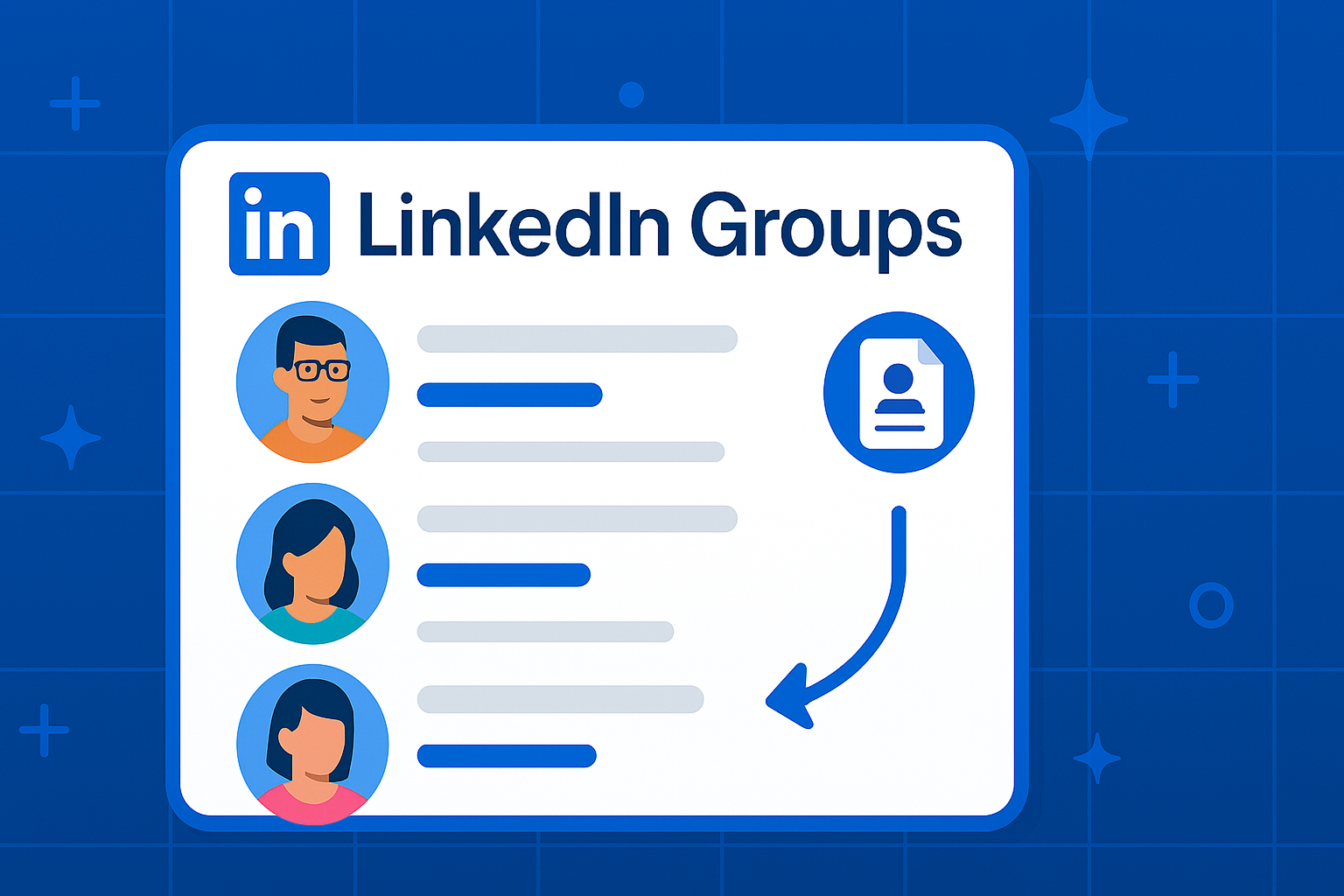
If you’ve found a LinkedIn Group filled with your target audience, one efficient way to capitalize on it is to export the member list and use it for direct outreach. In other words, treat the group as a pre-made lead list that you can pull into your own system. This can be a faster route to get leads than engaging one-by-one within the group, especially if the group itself isn’t super active in discussion.
Here’s how to go about exporting group members and contacting them:
• Access the group’s members: On the group page, there’s usually a “Members” section. You might need to be a member of the group to see the full list. Click to see all members. Depending on the size, LinkedIn may show them in pages – you might have to scroll continuously to load them all.
• Copy the member info: If the group isn’t too large, you could manually copy names, but that’s not ideal. Instead, use a scraping tool or extension to extract the member list automatically【77†L49-L57】. For example, Phantombuster has a LinkedIn Group Members extractor that, when given a group URL, will return a CSV file of members (name, headline, possibly profile URL). Other tools or custom code using LinkedIn’s API can do similar. Note that using third-party scrapers is against LinkedIn’s terms, so do it with caution (and at your own risk). Many people do use these tools successfully for sales prospecting, but be mindful of overusing them or doing it from your main account if the group is huge.
• Filter the list if needed: The exported members will include a mix – possibly recruiters, students, irrelevant folks, etc., alongside your targets. Go through the list and eliminate those who aren’t prospects. For example, if the group is “Marketing Professionals”, you might want to focus only on titles like Manager, Director, CMO, etc., and skip “Marketing Student” or “Recruiter”. This curation ensures you spend time on the best leads.
• Enrich the data (optional): Your CSV might just have names and maybe company names from their headline. You might want emails or other info. You can run those names through an email finder (like using the company domain to guess the email or a tool like Hunter.io). Even without that, you at least have profile URLs, so you can visit their LinkedIn and reach out there.
• Outreach to members: Now you essentially have a tailored cold lead list. Start sending connection requests or InMails to them. Always personalize referencing the group! For instance: “Hi Raj, I saw we’re both members of the Cloud Computing LinkedIn Group. It’s great to connect with fellow cloud enthusiasts. I’m working with companies on optimizing their cloud costs – would love to connect and exchange ideas.” This opening does a few things: it establishes common ground (group), it hints at what you do (in a non-salesy way), and invites connection. Many will accept since you share the group affiliation (psychologically, it’s a tribe effect).
• Follow up outside LinkedIn: If you managed to get emails, you could also send a polite email referencing the group. E.g., “Subject: Fellow Cloud Computing Group member – quick hello” and then a short note similar to the above, maybe offering a resource. But be extra careful with emailing because they didn’t explicitly give you their email. Keep it friendly and low-pressure if you do it.
• Don’t spam the group itself: Resist the urge to mass-message group members through the group’s messaging feature. LinkedIn had an option to message group members, but I believe it’s limited or removed now for non-admins. In any case, individual outreach is the way to go – it feels personal. And definitely don’t make a single generic post in the group like “Hey everyone, buy my product.” That can harm your reputation. Exporting members and contacting individually is more discreet and effective.
The major benefit here is efficiency: the most interesting thing to do with LinkedIn groups is often to extract the members and contact them directly【77†L49-L57】. You bypass the sometimes slow process of waiting for interactions in the group. Instead, you’re proactively knocking on doors, but with a contextual key in hand (the group context).
One caution: Very large group (tens of thousands) – don’t try to connect with every single member at once; you could hit limits or raise flags. Instead, prioritize and do it gradually. Also, mix up your connection note language a bit if you’re doing many – you don’t want LinkedIn to detect a pattern and think you’re spamming. Perhaps segment the list: one message template for certain titles, another for others, etc. Always aim to be genuinely relevant to the person.
This strategy essentially treats a LinkedIn Group like a specialized lead database. Many salespeople find that a lot of LinkedIn Groups are “dead” in terms of conversation but are treasure troves in terms of membership. For example, a “SaaS Founders” group might have thousands of startup founders as members even if nobody has posted in months. Those founders are still great leads to reach out to – and you already know they identify as SaaS founders (because they joined the group). That’s powerful targeting information.
Use this tactic responsibly and you can greatly accelerate your prospecting. It’s taking something public (the group member list) and turning it into actionable contacts in your funnel. In the best case, the people you contact will subconsciously register that you share a group affiliation, making them warmer to your message. It’s almost like contacting someone from the same alumni network – you’re not total strangers.
Combine this with what you learned earlier: after connecting, perhaps invite them to an event (strategy 15) or send them Smart Link content (strategy 19). You see how these tactics can interplay.
In summary, exporting group members is a bit of a growth hack to scale up personalized outreach. It’s a method of building a highly relevant lead list without expensive tools – just leveraging LinkedIn’s platform itself. Done right, it can yield a high conversion of connections to conversations.
24. Look for Alumni on LinkedIn
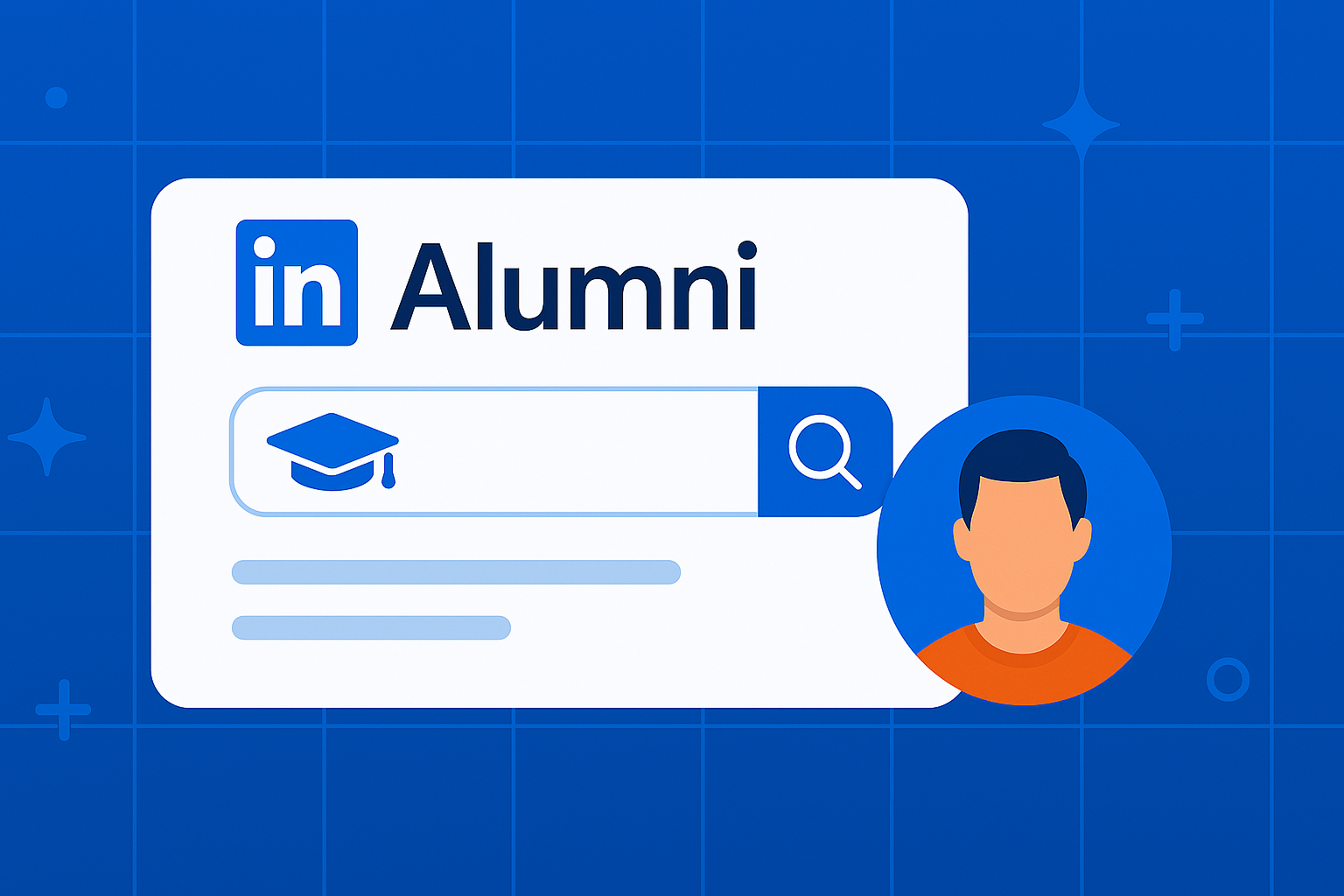
People naturally have affinity for those who share their background. Alumni connections are one of the strongest commonalities you can leverage on LinkedIn. Whether it’s the college/university someone attended or a prestigious program or even a past employer (company alumni), pointing out that shared experience can turn a cold outreach into a warm one.
Here’s how to harness the power of alumni ties:
• Use the LinkedIn Alumni tool. If you go to the LinkedIn page of a school (say, Harvard University), there’s an “Alumni” tab that lets you search among all LinkedIn users who attended that institution. You can filter by graduation year, industry, location, etc. For example, you could find “Harvard alumni working in fintech in New York”. If you share the alma mater (you also went to Harvard), this is a perfect pool of leads who might be inclined to respond because of that connection. Even if you didn’t attend, maybe someone on your team did – they could reach out instead.
• Join alumni groups. Many universities have official or unofficial LinkedIn groups for alumni (e.g., “Stanford University Alumni”). As discussed earlier with groups, being in that group allows you to message or at least easily connect with fellow alums. If you share the school, you can open with “We both went to Stanford” – that’s often enough to get a foot in the door.
• Mention school in your message subject or first line. When contacting an alum, make the shared school immediately clear. Example: “Fellow UCLA Bruin reaching out” could be your InMail subject. Or the first line: “As a fellow UCLA alum (Class of 2010), I thought I’d say hello – go Bruins!”. This usually brings a smile or at least establishes camaraderie. It doesn’t feel random; it feels like networking within the alumni community.
• Then transition to business gently. After the initial alumni greeting, you can segue into why you’re reaching out. Perhaps: “I noticed you’re now leading supply chain at CompanyX. Many of our UCLA network are in similar roles. In fact, I’ve been helping a few with [problem you solve]. If you’re open to it, I’d love to connect and perhaps share some insights.” This ties together the alumni angle with your value prop, without being too salesy. The key is you lead with the alumni bond, not the pitch.
• Attend alumni events or webinars via LinkedIn. Some schools host networking events (virtual or real) promoted on LinkedIn. Attending or even speaking at those can get you in front of alumni leads in a more natural setting. Post-event, you can reference the event when following up: “It was great to see another Aggie at the alumni panel last week…” etc.
• Don’t limit to your own school if applicable. If you notice a prospect went to a certain university and you have any connection or knowledge of it (maybe your sibling or friend went there, or your company recruits heavily from there), you can still leverage it. For example: “I didn’t attend UT Austin, but I’ve heard great things about their engineering program – many of our best hires come from there. I see you’re an alum, that’s awesome. By the way, …[segue].” It’s a bit more of a stretch, but it still shows you took personal interest in their background.
Additionally, company alumni networks (people who used to work at the same company) can be similar. If you see someone worked at a company you did in the past: “I noticed you’re ex-Google as well – always nice to connect with a fellow Googler!” That can warm things up likewise. LinkedIn doesn’t have a neat “company alumni” tool like the school one, but Sales Nav filters by past company can help find them.
Why does this work? Because of the principle of familiarity and in-group favoritism. People trust those who share characteristics or experiences with them. Attending the same school often implies some shared experiences, maybe even mutual acquaintances. At minimum, it’s a friendly conversation starter (sports teams, campus life memories, etc.). On LinkedIn, where trust is low between strangers, an alumni bond increases credibility.
I’ve personally seen much higher accept rates and response rates when I reference a shared university. In some cases, alumni will respond with, “Oh cool, you went there too! What year? Do you know so-and-so?” – and suddenly you’re chatting like old friends. Even if the conversation is not immediately about business, you’re building a relationship that can lead to business.
Action steps: List your educational institutions. Then search LinkedIn for leads at target companies who also attended those schools. Use the alumni tool or just include the school name in keyword search plus filters for title/industry. Make a list, then start reaching out with that approach. Even doing a few a week can yield meaningful new connections.
Also consider adding school logo or mention in your own profile header if not already – sometimes alumni will find you. And join any official alumni LinkedIn pages or groups (it also makes you more discoverable to them).
In summary, never underestimate the power of shouting out “Go [Mascot]!” to a fellow alum on LinkedIn. It breaks down barriers and paves the way for a conversation, which can eventually lead to a deal. At worst, you’ve expanded your professional network with someone who has something in common – not a bad outcome either.
25. Look at Your Profile Visitors
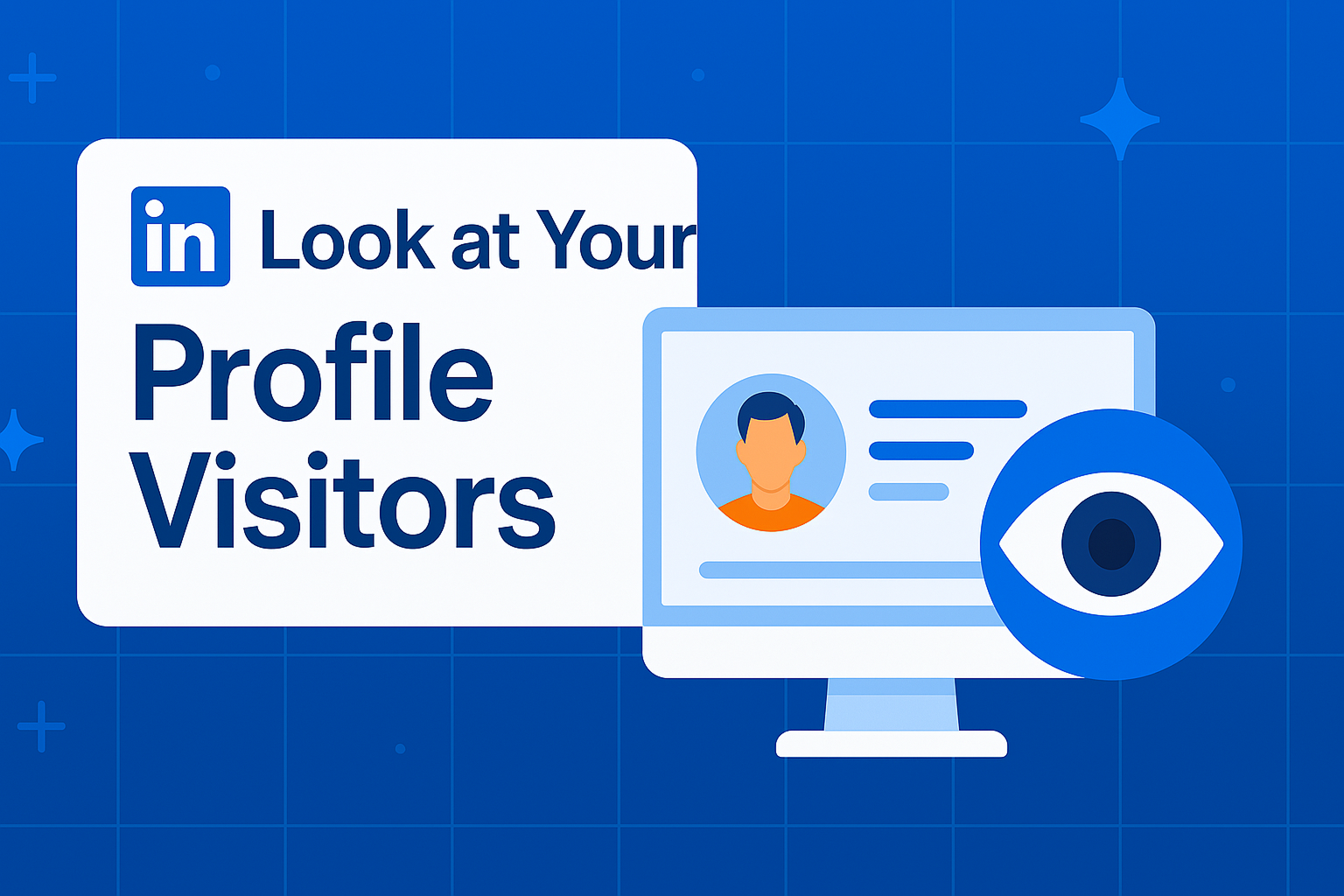
Have you ever checked “Who’s viewed your profile” on LinkedIn? Those are people who found you interesting enough to click your name. This is a warm signal that often goes underutilized. Profile viewers can be excellent leads because something about you or your content already caught their eye, indicating potential interest in what you do. They are essentially inbound hints – you didn’t reach out to them; they came across you (via a post, a comment, a search, etc.) and chose to learn more. That’s the perfect opportunity to start a conversation.
Here’s how to turn profile views into leads:
• Check your profile views regularly. If you have a free LinkedIn account, you’ll see the last 5 viewers or so (and more if you switch to Premium). With Premium or Sales Navigator, you can typically see a fuller list over 90 days. Make it a habit to review this list daily or weekly. Pay attention to any viewer who fits your prospect profile (e.g., someone with a relevant title, or at a company you target). Also note if someone has viewed your profile multiple times – that’s an even stronger signal of interest.
• Reach out with a friendly note. It’s not considered creepy to message someone who viewed your profile; LinkedIn is a networking platform, and profile views are public info. You might say something like: “Hi Jason, I noticed you checked out my profile – thanks for visiting! Is there something in particular you were looking for? I’m happy to help if you have any questions about [your industry or specialty].” This is non-intrusive and opens the door. Often, they were curious about something – maybe your company or service – and this gives them permission to ask.
• Alternatively, simply connect and mention the view indirectly. For instance: “Hi Maria, I saw your profile and noticed we share interest in supply chain optimization. Would love to connect and keep in touch.” Here, you’re not explicitly saying “you viewed me” (maybe you came across her too), but the key is you’re responding to her initial check-out by initiating a connection. Many will accept since they already looked at you.
• Personalize to what might have drawn them. If you can guess why they viewed you, reference it. Did you comment on a post in their feed? Did you share content with hashtags they follow? Or do you have a mutual contact? For example: “Hi Lee, I noticed you viewed my profile after I posted about data analytics. Given your role in BI at CompanyX, I thought I’d say hello – perhaps the topic resonated with you. Happy to connect and discuss analytics trends anytime.” This shows you’re observant and immediately aligns with their interest (data analytics).
• Offer to share something of value. If someone viewed your profile, they might be evaluating if you or your company can help them. Be proactive: “I’m guessing you stumbled on my profile via my recent article on cloud costs. Let me know if you’d like a copy of the full whitepaper – I’d be happy to send it over.” Even if that’s not why they looked, it gives a generous reason to engage.
• Don’t ignore “unknown” viewers. Sometimes you’ll see “Someone at [Company] viewed your profile” (if they’re in private mode). If it’s a company you target, that’s still useful intel. You could reach out to likely suspects at that company: “Hi, not sure if it was you, but it looks like someone from [Company] checked out my LinkedIn. It prompted me to reach out because we’ve worked with similar companies and might have insights to share with your team…”. Even if it wasn’t them, it starts a convo, and if it was, they’ll know and often reveal it. Use caution to not sound too stalker-ish; keep it light.
Why does this work? Curiosity is a two-way street. They were curious about you, now you’re curious about them. It’s completely natural to say hi and ask if you can be of any help. In many cases, I’ve turned profile views into calls because the person was indeed exploring solutions or researching something related to my offering. By reaching out, I saved them time – making it easy to get info directly from me rather than stalking my profile in silence.
Some leads might be lukewarm (“Oh, I was just browsing”), but even then, you’ve made a new connection. Others might be actively looking for what you do, and you caught them at the right moment. Worst case, they don’t respond – no harm done. But often, they will, out of courtesy or interest.
Side tip: Ensure your profile clearly states what you do and offers (implicitly) a reason to contact you. If someone views your profile and it’s enticing, they might message you first. But don’t rely on that; many people are passive. So you take initiative.
Also, if you want more profile views, be active on LinkedIn (commenting, posting) and optimize your profile with keywords so you appear in searches. More views = more potential leads to convert using this strategy.
In summary, profile viewers are low-hanging fruit. They showed up at your “storefront”; greet them! A simple, polite outreach referencing their visit can spark dialogue. Think of it like a virtual store clerk saying, “I see you browsing, can I help you find something?” Most will appreciate the gesture if done tactfully. By monitoring and engaging your profile visitors, you ensure you’re capturing interest that you’ve already generated (often without realizing it). It’s one of the easiest wins in LinkedIn lead gen that salespeople often forget.
26. Run Message Ads

LinkedIn Message Ads (formerly Sponsored InMail) allow you to send direct messages to the inbox of a targeted audience through LinkedIn’s advertising platform. Unlike a one-to-one InMail you send manually, Message Ads are sent at scale to a defined set of users, and they appear with a “Sponsored” tag. Essentially, it’s paid outreach that lands as a message. The advantage is that these ads are delivered when the user is active on LinkedIn (optimizing open rates)【81†L19-L25】, and they can include a single call-to-action button to drive a specific result (like visiting a landing page or registering for a webinar).
To effectively use LinkedIn Message Ads for lead generation:
• Craft the message like a personal note. Even though it’s an ad, the format is a message, so it should feel conversational and tailored. The recipient’s name can be inserted (LinkedIn allows personalization tokens). For example: “Hi John, I wanted to reach out personally to fellow IT leaders: [Your Company] is hosting a roundtable on cybersecurity trends next month. Given your role at [Company], I thought this might interest you. Would love for you to join us – details below.” This doesn’t read like a generic ad; it reads like a targeted invite. The more it feels like a 1:1 message (while still being compliant and truthful that it’s sponsored), the better the engagement.
• Target narrowly. LinkedIn’s ad targeting lets you aim Message Ads at specific demographics: by job title, seniority, industry, company size, and even specific company names or LinkedIn Group membership. Because Message Ads can be intrusive (they pop up in someone’s messaging), they work best when highly relevant. Target the exact personas that are likely to benefit from your message. For instance, don’t send a technical whitepaper offer to HR professionals – send it to engineers or CTOs. The more the content of the message aligns with the recipient’s interests, the more positive the response.
• Include a clear CTA (call-to-action). Message Ads allow a clickable button. Use it. Examples: “Download the E-book”, “Register Now”, “Learn More”. Make sure in your message text you mention what happens when they click. “Click below to download the full report.” The CTA should be the one thing you want from them – typically to capture them as a lead (download content, sign up for event, etc.). LinkedIn will provide you metrics on clicks and opens, which helps gauge interest.
• Mind the frequency and scheduling. Unlike feed ads, Message Ads are limited – LinkedIn currently allows each member to receive at most one Sponsored Message every 45 days (to prevent overload). This means you should time your campaign carefully, perhaps when you have something truly valuable to say. Also, because of this limit, Message Ads can be a bit pricier (since inventory is constrained). However, they often boast high open rates (since LinkedIn ensures delivery when online). Many users open them out of curiosity, if nothing else. Your job is to convert that open into action.
• Personalize the sender. The Message Ad will show as coming from a sender (you can choose a sender profile, often a company employee or spokesperson). Choose a sender who would resonate with the audience. For example, have your Head of Sales send the message to sales leaders, or your CEO send to other C-suite folks. This isn’t a live person sending, but it appears in the inbox under their name with “Sponsored”. And you can write it in first person from them. It feels more authentic than from a generic brand. People like hearing from people, not faceless companies.
• Use an informal but professional tone. Don’t stuff the message with marketing buzzwords. Write as if you’re messaging a colleague. E.g., “I wanted to personally invite you”, “Thought you might find this useful”. Keep it concise – a short intro, a value proposition or invitation, and a call to action. If it’s too long, busy professionals will skim or skip*(Continued from above…)*
… If it’s too long, busy professionals will skim or skip. Aim for a message length that gets the point across in a few short paragraphs at most.
• Monitor results and refine: LinkedIn provides metrics for Message Ads – open rate and click-through rate (since they have that single CTA button). Use these to gauge effectiveness. If the open rate is lower than expected, perhaps the subject line or opening sentence isn’t compelling enough. If opens are high but clicks are low, maybe the offer or CTA isn’t enticing. You can A/B test different message copy on different audience segments to see what resonates best. For instance, try a more formal vs. informal tone, or try different value propositions (e.g., one version pitches a free trial, another pitches a free audit) to see which yields more engagement. Because you pay per send (or per open, depending on bidding), you want to maximize the action you get from each message.
Message Ads can be very powerful for lead gen when used judiciously. They often achieve open rates north of 50%, far higher than cold email, because the LinkedIn inbox is less cluttered and the delivery is optimized【81†L19-L25】. Of course, the content of the message then has to convert that attention into a click or reply. When recipients do respond positively (for example, by clicking “Yes, I’m interested” on your event invite), you’ve essentially generated a lead that you can follow up with directly. Many companies use Message Ads to drive webinar registrations, content downloads (with LinkedIn’s Lead Gen Forms, which we’ll cover next), or even direct demo requests. The key is to target the right people with a relevant, personal-sounding message and a clear next step.
One more tip: frequency – a user can only get one Sponsored Message in a 45-day period, as noted. So make your one shot count. Also, don’t try to message the same person repeatedly via ads; if they didn’t engage the first time, hitting them again too soon won’t help (LinkedIn likely won’t deliver anyway due to the limit). Instead, perhaps try a different ad format for those who opened but didn’t click – like a follow-up Sponsored Content ad reminding them of the offer. An integrated campaign (Message Ad + feed ad retargeting) can reinforce your message.
In summary, LinkedIn Message Ads allow you to scale a “direct outreach” style message to a targeted list of prospects. Done right, it feels like a personal invitation or note, arrives when the prospect is active, and can yield quality leads. Just be sure to focus on the recipient’s perspective: why should they care? Offer them something valuable or intriguing in that message. If it truly reads like a helpful message rather than pure advertisement, you’ll see strong results.
27. Run Lead Gen Forms Ads

LinkedIn Lead Gen Forms are a marketer’s best friend for collecting leads directly on the platform. These are a feature available on certain types of LinkedIn ads (like Sponsored Content or Message Ads) where, when a user clicks your call-to-action, a form auto-populates with their LinkedIn contact info (name, email, company, title, etc.) and they can submit it with one click. The beauty is the user doesn’t have to manually fill their details, making it almost frictionless to capture their info. As a result, conversion rates for Lead Gen Forms tend to be much higher than sending someone to an external landing page【81†L25-L28】.
Here’s how to leverage Lead Gen Forms for LinkedIn lead generation:
• Choose a compelling offer. People exchange their contact info for something of value. This could be access to a whitepaper, an ebook, a webinar signup, a free consultation, a newsletter subscription – whatever might entice your target audience. Make sure your ad clearly states the benefit: e.g., “Download our 2025 Industry Report” or “Get a free SEO Audit”. When they click, the Lead Form will pop up to capture their info and deliver that offer.
• Keep the form simple. LinkedIn will automatically pull fields like Name, Email, Phone, Company, Job Title. You can choose which to include (and you can add up to 3 custom questions, but be careful – more fields can reduce submissions). Often, just the basics are enough to start. Since LinkedIn fills it in, people are usually fine with hitting “Submit” as long as they want the offer. You might also include a multiple-choice question if segmenting leads (e.g., “When are you planning to implement a solution? – Immediately / 3-6 months / etc.”). But only add extra questions if that data truly helps you; each additional step could drop the conversion a bit.
• Emphasize privacy and ease. LinkedIn users appreciate that their data isn’t being sent off to who-knows-where. LinkedIn Lead Gen Forms stay on LinkedIn, and LinkedIn provides a disclaimer that the user’s info will be sent to the advertiser. It’s fairly transparent. The user doesn’t leave the platform, which is comforting and convenient. In your ad copy or form description, you can say something like “Just hit submit – LinkedIn will send us your info and we’ll email the guide straight to you. No lengthy forms!” This sets expectation and can improve trust and submission rate.
• Follow up quickly. Once someone submits a Lead Gen Form, you’ll get that lead’s info in Campaign Manager (and you can have it auto-synced to your CRM via integrations or Zapier). It’s crucial to follow up promptly – ideally instantly with an email delivering whatever was promised. For example, if they signed up for a webinar, they should get a confirmation email. If they requested a consultation, have a rep reach out within a day. These leads often “cool off” quickly if not nurtured because the action was so easy to take that they might even forget they did it! A fast, relevant follow-up cements the connection.
• Highlight the conversion stats: It’s been noted that typical landing pages might convert a small percentage of clicks (often 2-5% is common), whereas LinkedIn Lead Gen Forms can average above 10% conversion【81†L25-L28】. In fact, LinkedIn once cited that their Lead Gen Forms see a 13% average conversion rate vs ~4% for typical landing pages according to an Unbounce study. This triple conversion rate【81†L25-L28】 means your cost per lead can be much lower, even if LinkedIn clicks are pricey, because a much larger share of clickers become leads. That stat alone is compelling: if you’re currently sending LinkedIn ad traffic to your website and not seeing many sign-ups, switching to Lead Gen Forms could drastically improve results.
• Nurture the leads post-download. Just because someone downloaded your e-book doesn’t mean they’re ready to buy. Have a nurture sequence in place. Perhaps an email series that provides additional tips and invites them to a demo later. Or a sales rep lightly reaches out after a few days to ask if they enjoyed the content and have any questions. Because the form auto-collected their professional info, you can personalize follow-ups (“I see you’re the VP of Marketing at TechCorp – we’ve helped other VPs of Marketing in fintech like you…”). The key is, treat these leads as warm – they showed interest – and cultivate them.
• Use Lead Gen Forms in multiple ad formats: The most common is Sponsored Content (single image ads, carousel ads, or video ads in the feed) with a “Download” or “Learn More” button that triggers the form. But you can also use them in Sponsored Message Ads – e.g., a Message Ad could have a button “Get the Guide” that opens a Lead Gen Form within the message. This hybrid can work nicely too. Test both; sometimes feed ads have greater scale, but message ads can feel more direct.
In sum, LinkedIn Lead Gen Forms are a friction-busting tool to turn ad impressions into tangible leads. They prioritize user experience (no leaving LinkedIn) and auto-fill convenience, which boosts the likelihood that a mildly interested user becomes a lead you can work with. They’re particularly useful for top-of-funnel campaigns where you want to gather leads to nurture (content offers, webinar signups). However, they can also be used mid-funnel (e.g., “Request a Quote” form for a more targeted campaign).
By implementing Lead Gen Form campaigns, you can significantly scale up the volume of leads from your LinkedIn marketing spend. Just remember: getting the lead is only step one. Be ready with the content delivery and subsequent sales process to turn that lead into an opportunity.
28. Run Sponsored Content Ads

Sponsored Content Ads are the bread-and-butter of LinkedIn advertising. These are the native ads that appear in users’ news feeds labeled as “Sponsored”. They can be single image ads, video ads, carousel ads, or even event ads – but the core idea is they look similar to regular posts. Running Sponsored Content allows you to reach a broad (yet targeted) audience with content that can drive awareness, engagement, and leads.
To maximize lead generation through Sponsored Content:
• Promote content that speaks to your audience’s pain points. Unlike a direct message or InMail, feed ads are a bit more passive – users may scroll past unless it catches their interest. So, lead with value or a compelling message. Examples: a short video highlighting a key industry insight, a carousel with quick tips or stats, an image ad with a strong headline like “5 Ways to Reduce Cloud Costs (New Report)”. The goal is to stop the scroll. Think about what will hook your specific target (e.g., a startling statistic, a question, an offer).
• Include a clear call-to-action button. All Sponsored Content ads allow you to add a CTA like “Learn More”, “Download”, “Sign Up”, etc. Pair this with a LinkedIn Lead Gen Form (from strategy #27) for best results. For example, your Sponsored Content might say “Free E-book: 2025 Marketing Benchmarks” with a “Download” button – clicking it opens the form, easy-peasy. If you’re not using a Lead Form and instead sending to a landing page, ensure the page is highly optimized and mobile-friendly (many LinkedIn users are on mobile). But again, using Lead Gen Forms usually boosts the conversion right on LinkedIn.
• Target the right audience and use LinkedIn’s powerful filters. With Sponsored Content, you can target by job title, function, seniority, industry, company size, skills, groups, etc. For lead gen, it’s often wise to be specific. For instance, rather than targeting all “IT professionals”, target “IT Managers and Directors in Healthcare Industry at 200+ employee companies”. The more tailored the audience, the more you can tailor the content directly to them, and the more relevant your ad will feel (leading to better performance). LinkedIn’s targeting can even layer things like “and who have Skill X” or “who are members of Group Y” to narrow it down. Take advantage of that to home in on who really matters. Quality of leads > quantity of random ones.
• Experiment with formats: Single image ads are common and effective, but video ads can sometimes capture attention better (auto-play in feed can draw the eye). A short 15-30 second video that highlights a problem/solution can entice users to click for more. Carousels allow multiple images – you could showcase 3-5 key points or products in one go, which can engage users to swipe. Test a few formats to see what resonates. For example, a video might generate more engagement but an image ad might produce cheaper leads – monitor your metrics and optimize accordingly.
• Use compelling visuals and headlines. LinkedIn is a professional network, but that doesn’t mean your ads have to be dull. Use bright, high-contrast imagery or illustrations that align with your brand but stand out in the sea of blue/gray corporate posts. The headline (the bold text above the image in feed ads) is critical – make it benefit-driven or provoke curiosity. For example: “How Acme Co. Cut Hiring Time by 50%” is more enticing than “Acme’s HR Software Solutions”. Think of it like a news headline or blog title that would make you click.
• Incorporate social proof if possible. Sponsored Content can include social proof elements to build credibility. For instance, a carousel ad might include one card that says “Trusted by 500+ companies, including [BigName1], [BigName2]”. Or an image ad could have a customer quote directly on the image. LinkedIn audiences respond well to content that feels authoritative and proven. If someone sees that peers or reputable firms use your solution, they’re more likely to consider it.
• Engage with comments on your ads. A unique aspect: people can comment, react, and share your Sponsored Content (just like a normal post). Monitor those comments. Respond to questions or feedback – it shows that there’s a human behind the ad who cares. Sometimes a lively comment thread can even boost the ad’s reach (organically, if people engage enough). Plus, any leads asking questions in comments are basically raising their hand – you can reply and also perhaps direct message them to continue the conversation (since they engaged first, it’s not as cold).
• Retarget interested users. LinkedIn allows you to create Matched Audiences, such as retargeting lists of people who watched a certain percentage of your video ad or opened your Lead Gen Form but didn’t submit. Use these to run follow-up Sponsored Content. Example: if someone watched 50% of your video on “Cloud Security”, they’re likely interested – you could then hit them with a Sponsored Content ad specifically offering a whitepaper on Cloud Security Best Practices, since they showed initial interest. Retargeting typically yields higher conversion since the audience is warmer.
Sponsored Content is often the top-of-funnel workhorse: it builds awareness and pulls people into your funnel via content or offers. While the immediate lead capture might be lower intent than, say, someone who responds to a direct InMail, you can make up for it in volume and through nurturing. It’s a staple of LinkedIn lead gen because of its scalability. You can reach tens of thousands of targeted professionals in a month, far beyond what manual outreach could. And by leveraging LinkedIn’s precise targeting and Lead Gen Forms, those can translate into a steady stream of raw leads to feed your sales team or drip campaigns.
Remember, though, LinkedIn ads aren’t cheap. Optimize your spend by continually refining targeting, pausing ads that aren’t performing, and reallocating budget to those that deliver better cost per lead. Over time, you’ll hone in on the messages and content that resonate most with your ideal customers.
29. Run Dynamic Ads
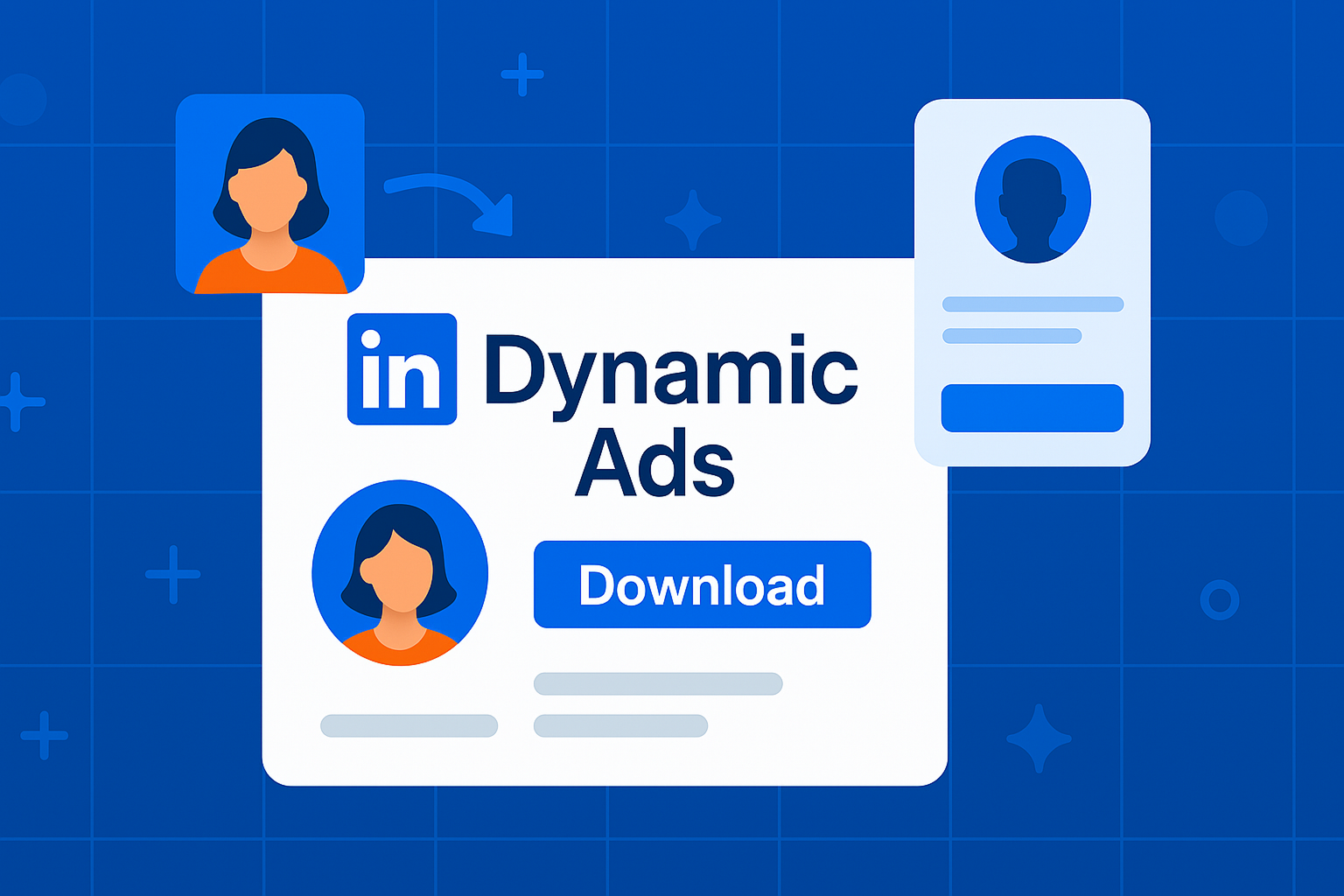
Dynamic Ads are those personalized ad units that usually appear on the right side of LinkedIn’s desktop interface. They’re called “dynamic” because they can automatically personalize the content with the viewer’s own profile info – like their name, profile photo, job title, etc. Examples of Dynamic Ads include Follower Ads (encouraging a user to follow your LinkedIn Company Page, often saying “, join 10,000 of your peers in following CompanyX”) and Spotlight Ads (customizable ads that can drive traffic or conversions, e.g., “, achieve XYZ – Try Product Y”). There are also Job Ads (promoting job openings to specific users).
While Dynamic Ads have historically been used a lot for building Company Page followers or recruiting, they can be leveraged for lead generation too, especially via the Spotlight format. Here’s how to make the most of them:
• Use the personalization to grab attention. Seeing one’s own name or photo in an ad is naturally eye-catching. It feels like “this is talking to me.” For lead gen, you might run a Spotlight Dynamic Ad that says, for example: “, your FREE SEO Audit is waiting” next to the user’s profile picture and your company logo. This can lead to a landing page or Lead Gen Form signup for that audit. The key is that Sarah sees her name, making it feel tailored. Make sure the personalization makes sense grammatically and contextually. You can use macros like %FIRSTNAME% in the ad copy when setting it up.
• Keep the message very short. Dynamic Ads have a small format – usually just an image (often pulled as their profile pic or company logo) and a one-liner or so of text, plus maybe a sub-line. There’s not much room for detail. So, the value proposition must be distilled into a concise phrase. Think in terms of “, achieve [desirable outcome]” or “, solve [pain point]”. For example: “Mike, get a 15% sales boost – read our guide.” It’s almost like a tweet-sized pitch combined with their name. The brevity can be a challenge but also forces clarity.
• Choose the right format for your goal: If your goal is purely to build an audience for future organic or ad efforts, Follower Ads can increase your Company Page followers, which you can then nurture with content (and also you can then target followers with Sponsored Content easily). While not a direct lead gen, having more engaged followers can indirectly generate leads over time. If your immediate goal is leads, Spotlight Ads are more flexible – you can have the click go to a Lead Gen Form or an external sign-up page. For instance, a Spotlight Ad could say “, download the Marketing Toolkit (PDF)” with a “Download” button that opens a LinkedIn form. That’s direct lead capture.
• Segment your audience for personalization relevance. You might run multiple Dynamic Ad variations targeting different segments so you can tailor the messaging. For example, for HR professionals the ad might say “, improve employee engagement 20%” whereas for finance professionals it might say “, cut reporting time in half”. Each with its own landing page or content piece. Dynamic Ads allow multiple creatives, and LinkedIn will serve the right one to the right segment if you set the targeting accordingly. This way, the ad not only uses the person’s name but also speaks to their specific needs.
• Leverage the “social proof” aspect in Follower Ads. When asking someone to follow your company, the Dynamic Follower Ad often can show your logo and “Join 5,000 others” in following. People are more inclined to follow if they see that thousands of their peers already do (FOMO). As part of lead gen, building your follower base means your content posts (including links to webinars, whitepapers, etc.) will reach more people organically. It’s a slower burn strategy, but those followers can turn into leads over time as they engage with your page updates or if you later run page update-sponsored ads to them.
• Mind the placement: Dynamic Ads only show on desktop (right rail), not on mobile. That means your audience will see them mostly during work hours on their computers. Keep an eye on performance – sometimes these ads have smaller reach, but high visibility to the individuals who do see them (since they’re personalized). You might allocate a portion of budget to Dynamic Ads to complement feed ads which cover mobile/desktop feed.
• Set proper bids/budget: LinkedIn often runs Dynamic Ads on a cost-per-thousand impressions (CPM) model. Make sure to bid enough to win impressions in your target audience, but keep an eye on cost per result (like cost per follow or cost per lead). Because these ads are highly targeted and personalized, they can sometimes achieve good results with lower impressions.
In summary, Dynamic Ads add a personal touch to your LinkedIn advertising. They feel a bit like one-to-one even though they’re automated. For lead gen, they might not produce as many total leads as Sponsored Content can (due to smaller placement), but they can be a smart add-on to catch attention of key prospects, especially in a multi-channel campaign. Some companies use them to ensure their target accounts notice them (“, see how CompanyX can help you” constantly on the sidebar can build awareness in a subtle way).
As with all ads, test and iterate. You might find one style of Dynamic Ad copy outperforms another. And if LinkedIn adds new Dynamic formats (they experiment sometimes), be ready to try them out. But definitely don’t neglect this channel – the novelty of seeing one’s own name in an ad still yields a bit of “wow” factor that you can leverage for leads.
Bonus: Hack LinkedIn Ads with Sales Navigator
As a final bonus tip, here’s a clever way to make your LinkedIn Ads ultra-targeted and cost-effective by combining the strengths of Sales Navigator with the Ads platform: use Sales Nav to build highly specific lead lists, then target those exact people with LinkedIn Ads. It’s like ABM (Account-Based Marketing) on steroids – you hand-pick who should see your ads.
How to execute this hack:
1. Identify a precise set of prospects in Sales Navigator. For example, let’s say you use Sales Nav to find 200 decision-makers at 50 target accounts (perhaps using all the techniques we discussed: TeamLink intros, boolean searches, etc., to derive the ideal list). Save them as leads in a Lead List or export their profiles (with a tool or manually). You want their LinkedIn profile URLs or at least their full names and companies.
2. Obtain their emails (if possible). LinkedIn Ads can do contact-based targeting via “Matched Audiences” where you upload a list of emails (or company domains, or LinkedIn profile IDs). If you can get work emails for those 200 people (maybe via an email finder, or if you have them in a CRM), great. If not, LinkedIn can also match via first name, last name, and company (in a spreadsheet). LinkedIn’s matching is better with emails, but will attempt name/company matching too. Alternatively, if the group is defined enough, you could target by company + title, but that’s broader than your hand-picked list. We want as close to exact as possible.
3. Create a Matched Audience in Campaign Manager. Go to LinkedIn Ads Campaign Manager, and in the Audiences section, create a new Matched Audience by uploading a list. You can upload a CSV of contacts (email, name, etc.). Label it clearly (e.g., “Top 200 Prospects – Q1”). LinkedIn will process and tell you how many were matched to actual LinkedIn users. With a small list, you might see a match rate of 60-70%. (Pro tip: if you have their LinkedIn profile URLs, some tools can convert those to the internal IDs which LinkedIn can match very accurately – but that’s a technical step beyond most users’ needs.)
4. Target that Matched Audience with your ads. Now you can run Sponsored Content or Message Ads where the audience is explicitly set to “Top 200 Prospects – Q1” (your Matched Audience). Only those people (or those LinkedIn accounts) will be eligible to see the ad. This means every dollar spent is hitting exactly who you want, not a broader approximation. If your list is small, LinkedIn will need a sufficient budget to reach them but you won’t waste impressions on irrelevant eyeballs. This technique is powerful for Account-Based Marketing, where you might have small clusters of very high-value accounts to win. You could even create separate content for each account cluster and target accordingly.
5. Personalize the ads by segment. Since you know exactly who’s seeing these, you can tailor the content very specifically. For instance, if among your 200 prospects you have a subset from Company A, you might even mention Company A’s name or industry in the ad content, and only show that version to them. (To do this, you’d need to sub-segment your matched list by company and upload separate audiences – a bit of extra work but doable if justified). Even without going that far, just knowing they’re your top prospects means you can reference very niche pain points or shared knowledge. The more granular, the more it’ll resonate (“This ad is speaking directly to me and my situation!”).
6. Monitor and follow up individually. With such a targeted approach, you can watch who engages. If your ads use Lead Gen Forms, you’ll directly get leads from those prized prospects (fantastic!). If you’re driving them to content or just raising awareness, check if any of those target folks have interacted (liked, commented on the ad, etc.). You could even cross-reference if any subsequently viewed your profile or engaged with your company page – signs your ads caught their attention. Then, your sales team can reach out saying, “Hi, we’ve been sharing some insights on LinkedIn about [topic]. Would love to discuss how it applies to you at Company X.” Essentially, you soften the ground with ads and then do direct outreach – a one-two punch.
This hack marries the precise targeting of Sales Navigator (you decide exactly who is a qualified prospect) with the scale and visibility of LinkedIn Ads (you can repeatedly expose those prospects to your message, even if they haven’t connected or engaged otherwise). It’s particularly useful when direct outreach alone isn’t yielding a response – ads can warm them up or at least increase recognition so that when you email/call, they’ve “heard of you.”
Do note that LinkedIn has minimum audience size rules for ads (usually a few hundred), so make sure your matched list is large enough or supplemented to meet that threshold, or LinkedIn won’t run the campaign. Also, keep an eye on frequency – you don’t want to over-saturate a tiny audience with the same ad endlessly (LinkedIn will typically moderate this, but just be mindful not to annoy your dream clients).
By leveraging this Sales Nav + Ads combo, you essentially create an ad campaign that is laser-focused. It might not generate huge numbers of leads due to the small pool, but if it helps you break into one Fortune 500 account that’s worth six figures to your business, it’s completely worth it. It’s a quality-over-quantity play, maximizing relevance and minimizing waste.
Those are the 29 (plus a bonus!) LinkedIn lead generation strategies to supercharge your 2025 prospecting efforts. From optimizing your personal profile all the way to advanced ad tactics, you now have a comprehensive toolkit for turning LinkedIn into a lead machine.
The common thread across these strategies is personalization and providing value. Whether it’s through a one-on-one message, a piece of content, or a targeted ad, always think about the person on the other end and what matters to them. LinkedIn is a professional network, but it’s built on human-to-human connection. Show genuine interest in others, demonstrate how you can help solve their problems, and use the platform’s features to scale those interactions – you’ll find LinkedIn can consistently deliver high-quality leads for your business.
Now, let’s address a few frequently asked questions to clear up any remaining doubts:
FAQ
Q: How does LinkedIn generate leads for my business?
A: LinkedIn generates leads by connecting you with professionals who match your target audience, and by providing tools (like advanced search, groups, and ads) to engage those prospects. By optimizing your profile and sharing content, you attract inbound interest (people viewing your profile or engaging with your posts). Using strategies like direct outreach, participation in LinkedIn groups, and leveraging Sales Navigator, you can proactively identify and reach out to potential buyers. Moreover, LinkedIn’s advertising options (Sponsored Content, Message Ads, etc.) allow you to capture leads at scale using lead forms or driving traffic to your landing pages. In essence, LinkedIn combines the power of a vast professional database with engagement tools – when you use both effectively, it becomes a lead generation powerhouse where decision-makers actively spend time. The key is to approach interactions with a helpful mindset and build relationships that convert into business opportunities over time.
Q: Do LinkedIn Lead Gen Forms actually work better than sending people to my website?
A: In most cases, yes – LinkedIn Lead Gen Forms tend to outperform external landing pages in terms of conversion rates. According to LinkedIn, the average landing page converts around 2-4% of clicks, whereas Lead Gen Forms see an average conversion of 13%【81†L25-L28】. This is largely because the forms are easy (auto-filled) and keep the user on LinkedIn. Users don’t have to load a new site or re-enter their info, which removes friction. Our own experience (and that of many marketers) corroborates that we get more leads for the same spend using Lead Gen Forms. The leads are typically accurate (since they come from profile data) and include professional details. The caveat is you then need a solid follow-up process since the user expects whatever was promised (content, contact, etc.) to come promptly. But as a lead capture mechanism, Lead Gen Forms “just work.” They shorten the path: a user goes from seeing an ad to submitting their info in one or two clicks. If your goal is pure lead volume and you have a use for that info, Lead Gen Forms are a no-brainer to at least test versus a traditional click-out campaign.
Q: What LinkedIn features are best for finding warm leads instead of totally cold outreach?
A: To find warm leads, leverage features that indicate a person has shown interest or connection to you in some way. Some of the best ones:
• Profile Views: As discussed, people who viewed your profile are low-hanging fruit – they’ve checked you out, so reaching out to them isn’t cold.
• Engagement on your posts: If someone likes or comments on your content (or your company’s posts), that’s a semi-warm lead. They’re aware of you. You can thank them for their comment and segue into a conversation.
• Group Members and Alumni: These are warm in the sense of shared community. Not exactly interest in you specifically, but a camaraderie factor that makes outreach much warmer than a random cold message. Saying “we’re fellow alumni” or “we’re in the same LinkedIn group” creates a bond.
• Introductions (TeamLink): A prospect introduced via a mutual connection is practically warm – the trust bridge is there. Use those intros when possible, as explained with TeamLink. It turns cold outreach into a familiar chat.
• Lead Alerts (Sales Nav): If a saved lead posts on LinkedIn or is mentioned in the news (alerts you get), you can engage with that event – for example, congratulate them or discuss what they posted. That context warms up the interaction compared to a cold pitch out of the blue.
• Inbound Leads via LinkedIn: Sometimes people will message you directly (perhaps after seeing your content or profile) – those are obviously warm, even if they’re just asking a question and not yet a “lead” in the sales sense. Treat those inquiries with top priority, as they often can be guided toward your solution once you provide value.
In short, focus on people who have engaged with you or your content (even peripherally), or those with whom you share a connection or background. That makes your initial outreach welcomed rather than intrusive. LinkedIn provides many signals of curiosity and commonality – profile views, comments, mutual connections, shared schools – use those to your advantage to prioritize and personalize your approach.
Q: What are LinkedIn lead generation features I should make sure to use?
A: The key LinkedIn lead gen features to utilize are:
• Advanced Search with filters (especially via Sales Navigator): This helps identify exactly the right prospects using criteria like title, industry, etc. It’s the start of targeted lead gen.
• LinkedIn Lead Gen Forms: As detailed, these allow easy capture of leads within ads. They’re a feature of Campaign Manager worth using for campaigns.
• LinkedIn Sales Navigator Alerts & Smart Links: These help track engagement. Smart Links (trackable content links) let you see which prospects interacted with the material you shared – essentially a feature to monitor lead interest. (For example, when you send a Smart Link, you can see if they opened it and what they clicked, giving you insight into their level of interest.) Alerts inform you about your leads’ activities (job change, etc.), which are features within Sales Nav to prompt timely engagement.
• TeamLink (in Sales Nav Team): It uncovers hidden connections for warm intros, a feature unique to LinkedIn’s Sales Nav that enhances team-based lead gen.
• LinkedIn Lead Gen Forms’ analytics: This feature provides metrics like cost per lead, form fill rate, and lead demographics right on LinkedIn. Monitoring these helps you adjust your campaigns for better quality leads.
• Matched Audiences for Ads: This feature allows uploading contact lists or retargeting website visitors. It’s a lead gen feature in that it lets you re-engage people who already know you (e.g., website visitors) on LinkedIn, often pulling them back in to convert (maybe via a Lead Gen Form ad). It’s effectively LinkedIn’s retargeting/CRM targeting feature – very useful to close the loop with leads across channels.
By using these features – advanced search to find leads, Sales Nav/Alerts to nurture and track, Lead Gen Forms and Ads to capture and scale – you cover the spectrum of LinkedIn’s lead generation capabilities. Each feature complements the others in moving a prospect from unknown to aware, to engaged, to a captured lead in your funnel. Make sure they’re part of your LinkedIn toolbox as you implement the strategies discussed.
Introduction to AI-Powered Lead Generation
AI-powered lead generation is revolutionizing the way businesses approach sales and marketing. By leveraging artificial intelligence, companies can automate and optimize various stages of the lead generation process, resulting in more efficient and effective sales efforts. AI-powered lead generation tools can help businesses identify and qualify potential leads, personalize communication, and predict conversion rates. These tools analyze vast amounts of customer data to uncover patterns and insights that would be impossible to detect manually.
For instance, AI can analyze a prospect’s online behavior, social media activity, and past interactions with your brand to determine their likelihood of converting into a customer. This allows your sales team to focus their efforts on the most promising leads, saving time and resources. Additionally, AI can personalize communication at scale, ensuring that each prospect receives a tailored message that resonates with their specific needs and pain points.
In this section, we will explore the benefits and applications of AI-powered lead generation and how it can transform your sales team’s performance. From automating repetitive tasks to providing actionable insights, AI is set to become an indispensable part of the lead generation toolkit.
Finding and Enriching Data with AI Tools
AI tools can help businesses find and enrich data to generate high-quality leads. By analyzing customer data and behavior, AI-powered lead generation tools can identify potential leads and provide accurate contact information. These tools can scan various data sources, including social media profiles, company websites, and public databases, to gather comprehensive information about prospects.
For example, AI tools like Clearbit and ZoomInfo can enrich your existing customer data by adding relevant information such as company profiles, job titles, and social media handles. This enriched data enables businesses to create targeted and personalized marketing campaigns that resonate with their target audience. Accurate contact information is crucial for effective outreach, as it ensures that your messages reach the right people.
Moreover, AI tools can continuously update and verify contact data, maintaining data accuracy and reducing the chances of bounced emails or missed opportunities. By leveraging AI for data enrichment, businesses can ensure that their lead generation efforts are based on the most current and comprehensive information available.
In this section, we will discuss the various AI tools available for finding and enriching data and how to use them effectively. By integrating these tools into your lead generation strategy, you can enhance the quality and accuracy of your prospect data, leading to more successful outreach and higher conversion rates.
Leveraging AI Powered Chatbots for Lead Generation
AI-powered chatbots are becoming increasingly popular in lead generation efforts. These chatbots can automate initial conversations with potential leads, freeing up human sales teams to focus on high-value interactions. By leveraging natural language processing and machine learning, AI-powered chatbots can understand and respond to user queries in a conversational manner.
One of the key benefits of AI chatbots is their ability to qualify leads by asking relevant questions and providing personalized responses. For example, a chatbot on your website can engage visitors by asking about their needs and preferences, gathering valuable information that can be used to determine their suitability as a lead. This initial qualification process ensures that only the most promising leads are passed on to your sales team, improving efficiency and effectiveness.
Additionally, AI chatbots can operate 24/7, ensuring that potential leads receive immediate responses regardless of the time of day. This can significantly enhance the user experience and increase the chances of conversion. By providing instant support and information, chatbots can keep prospects engaged and guide them further down the sales funnel.
In this section, we will explore the benefits and applications of AI-powered chatbots in lead generation. From automating repetitive tasks to providing personalized interactions, chatbots can play a crucial role in improving the overall sales process and increasing conversion rates.
Using Artificial Intelligence to Enrich Buyer Personas
Artificial intelligence can help businesses enrich buyer personas by analyzing customer data and behavior. AI-powered lead generation tools can identify patterns and trends in customer data, enabling businesses to create more accurate and detailed buyer personas. These enriched personas provide a deeper understanding of your target audience’s pain points, preferences, and behaviors.
For example, AI tools like HubSpot and Marketo can analyze data from various sources, such as CRM systems, social media, and website analytics, to build comprehensive buyer personas. These personas can include detailed information about a prospect’s job role, challenges, goals, and preferred communication channels. By understanding these aspects, businesses can tailor their marketing messages to address specific pain points and resonate with their audience.
Enriched buyer personas also enable businesses to segment their audience more effectively, ensuring that each segment receives relevant and personalized content. This targeted approach can lead to higher engagement rates and improved conversion rates, as prospects are more likely to respond to messages that speak directly to their needs.
In this section, we will discuss the various AI tools available for enriching buyer personas and how to use them effectively. By leveraging AI to gain deeper insights into your target audience, you can create more effective marketing campaigns that drive better results.
Automated Lead Scoring for Efficient Lead Generation
Automated lead scoring is a crucial aspect of efficient lead generation. AI-powered lead generation tools can analyze customer data and behavior to assign a score to each lead, indicating their likelihood of conversion. This scoring system helps businesses prioritize high-quality leads and focus their sales efforts on the most promising prospects.
For instance, AI tools like Salesforce Einstein and Leadspace can evaluate various factors, such as a lead’s engagement with your content, their interactions with your sales team, and their demographic information, to calculate a lead score. This score reflects the lead’s readiness to buy and their potential value to your business.
By leveraging automated lead scoring, businesses can ensure that their sales teams are spending their time and resources on leads that are most likely to convert. This not only improves efficiency but also increases the chances of closing deals and achieving sales targets.
In this section, we will explore the benefits and applications of automated lead scoring and how to implement it effectively in your sales process. By integrating automated lead scoring into your lead generation strategy, you can streamline your sales efforts and focus on the leads that matter most.
These new sections should seamlessly integrate into the existing blog post, maintaining the same tone and style while providing valuable insights into AI-powered lead generation strategies.





.avif)
